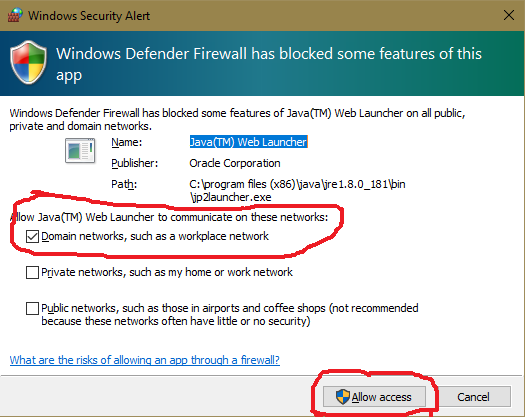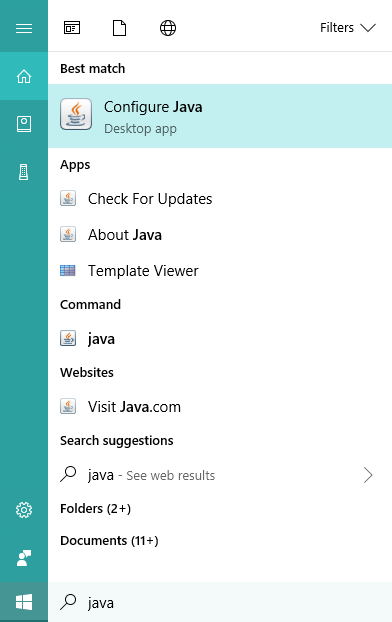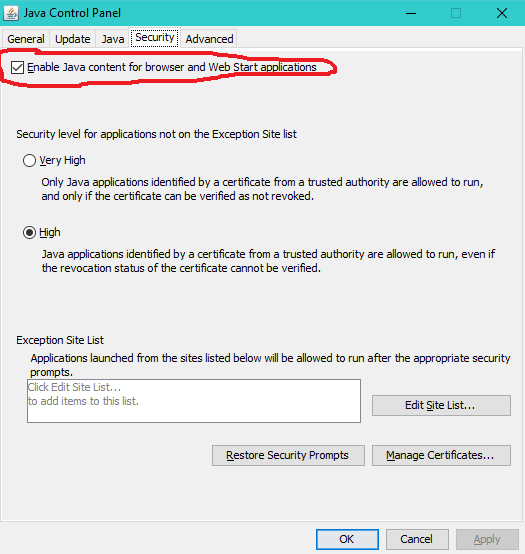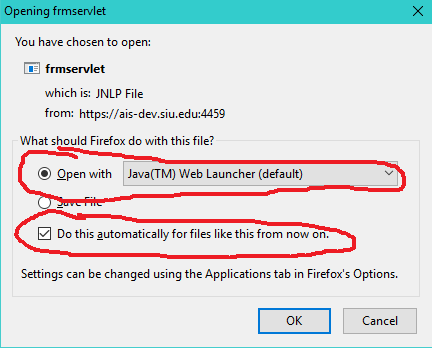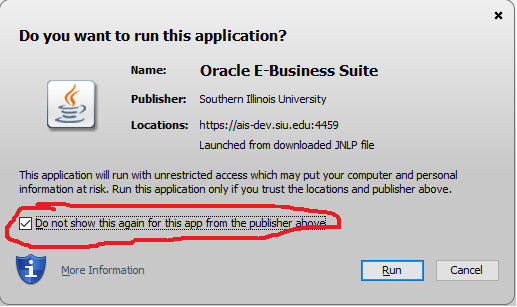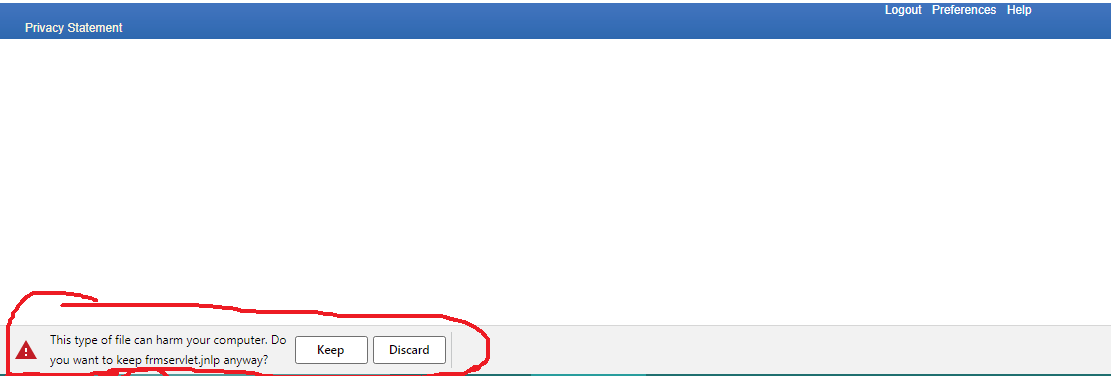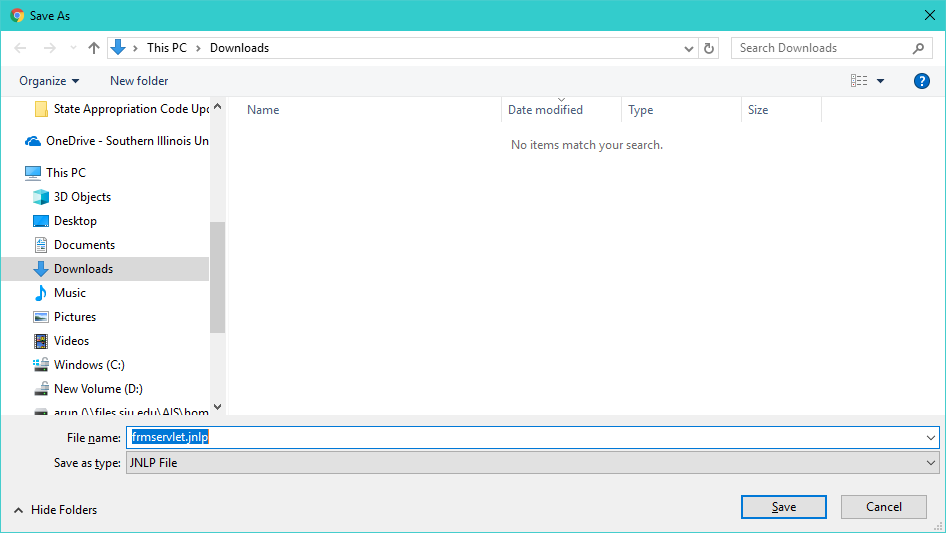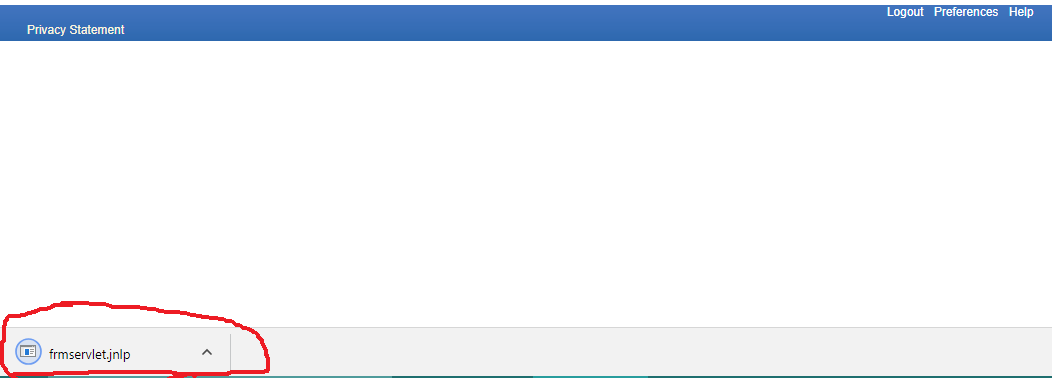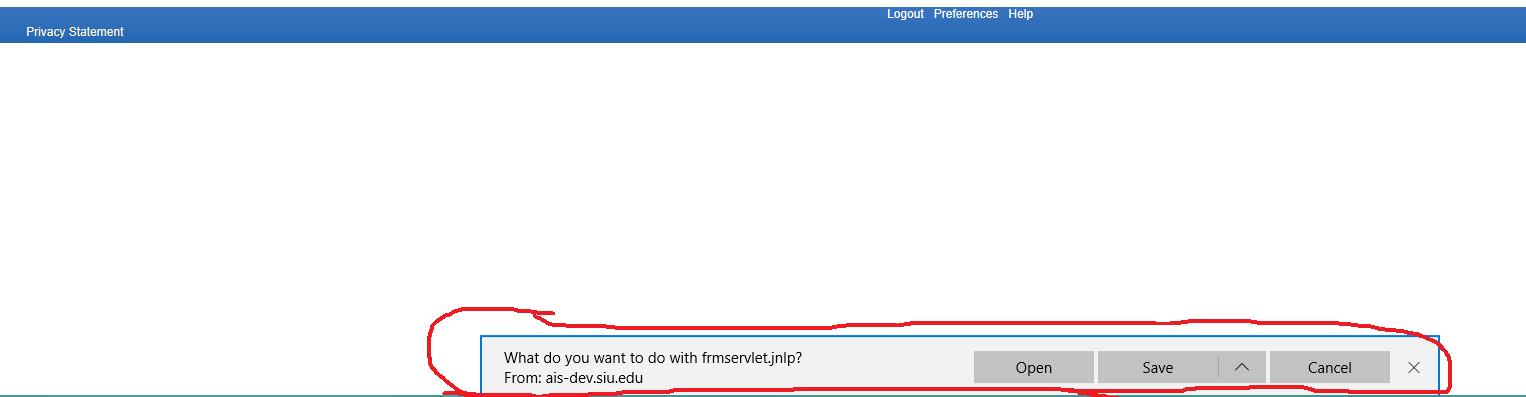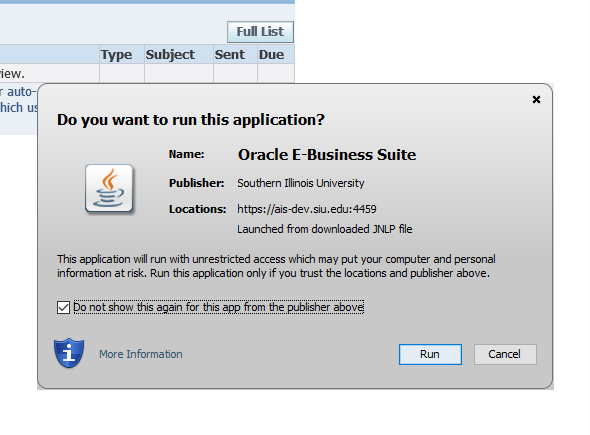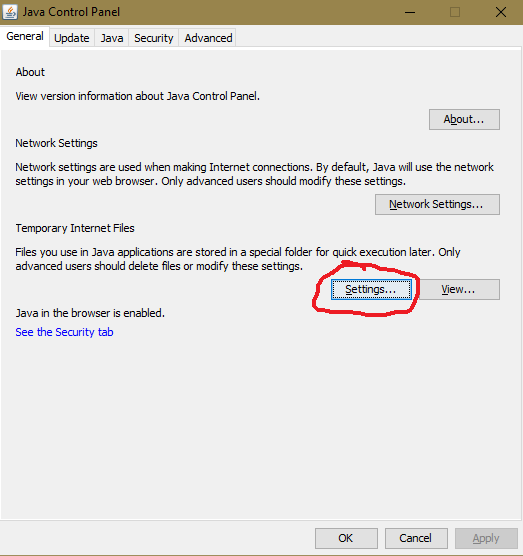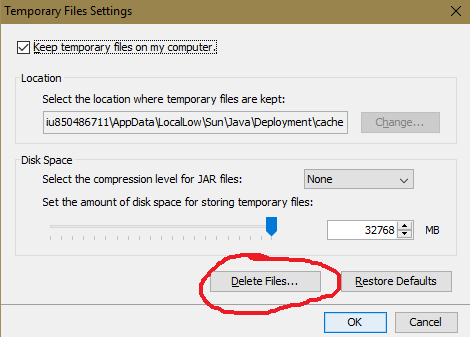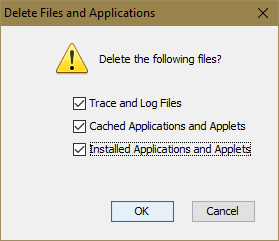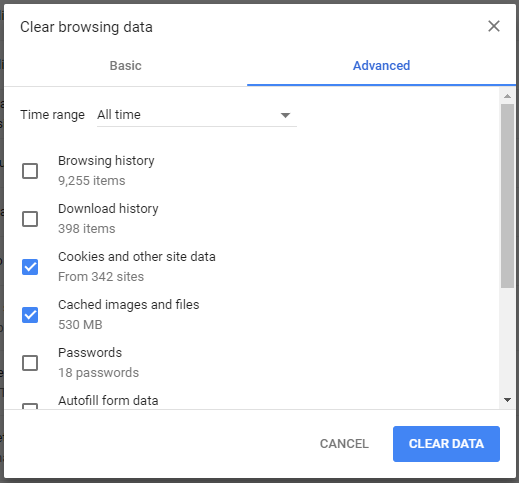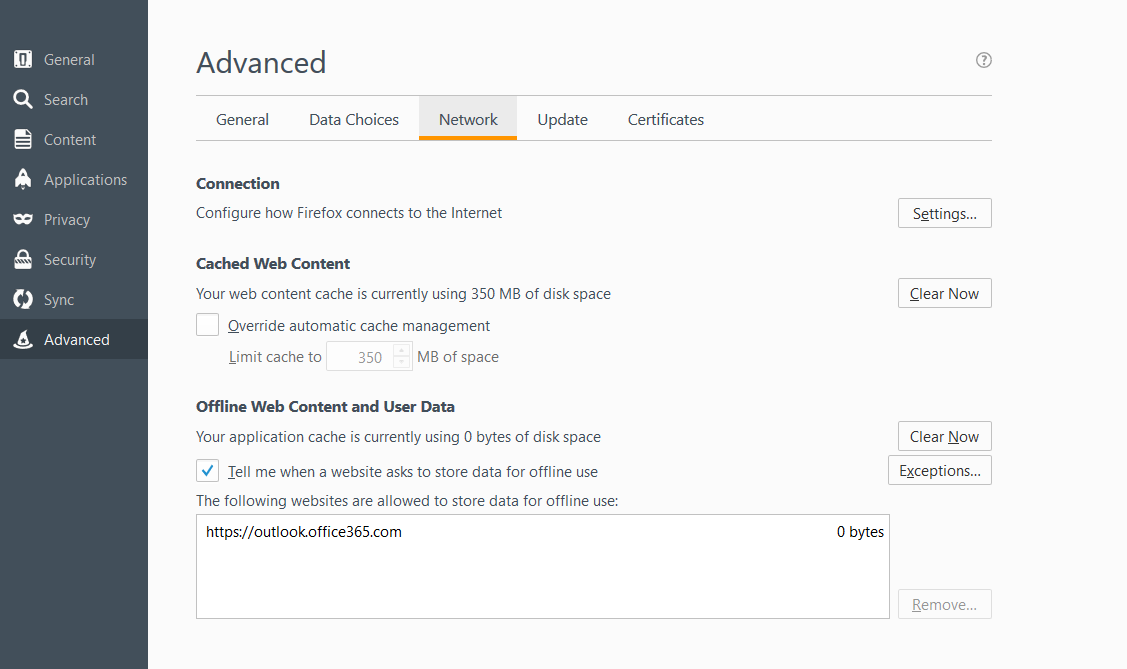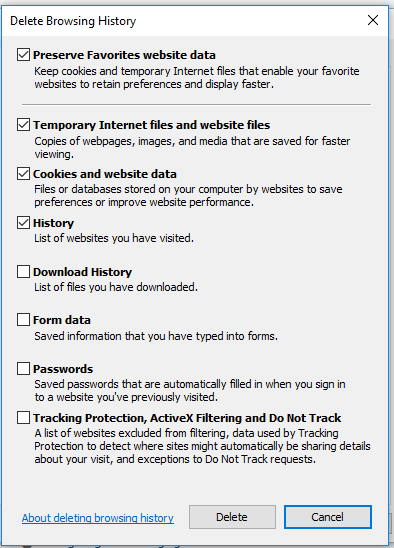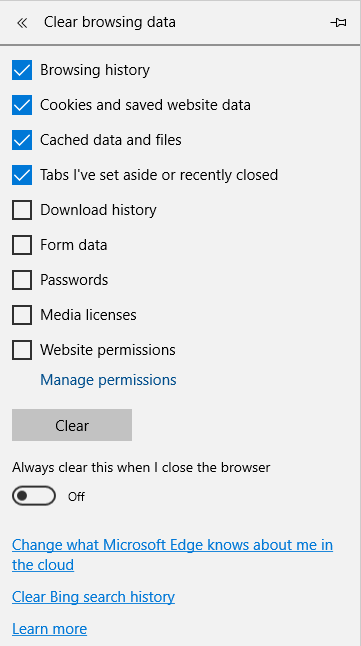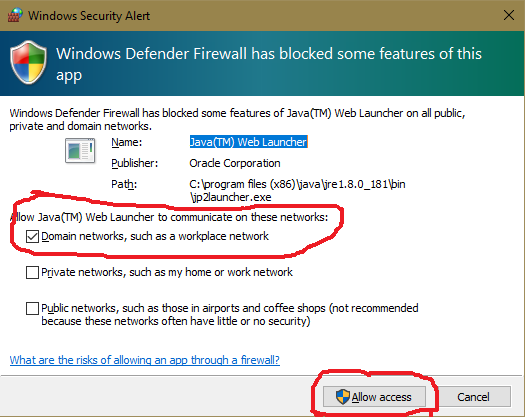Please make sure the Java content is enabled for Java Web Start. To verify if that option is enabled, open the Java Control Panel, go to “Security” tab and make sure “Enable Java content for browser and web start applications” is checked.
To open Java control panel, in Windows 10, type Java in the Search box next to the Windows button in the task bar. You should see a list similar to the one shown in the picture below.Select “Configure Java” from that list.
For more information on Java Web Start, please visit the link below.
- Firefox
- Chrome
- Microsoft Edge
- Internet Explorer
- Troubleshooting Java Web Start
- Firewall Warning
Firefox
You must use Firefox ESR version in order to use AIS. It can be downloaded at: https://www.mozilla.org/en-US/firefox/organizations/all/.
If you are using Firefox ESR, when you click on the application menu the first time, you will be prompted to open the Java Applet. Make sure “Open with” box is selected and check “Do this automatically for files like this from now on” prompt (if you want to avoid the future prompts). Click OK.
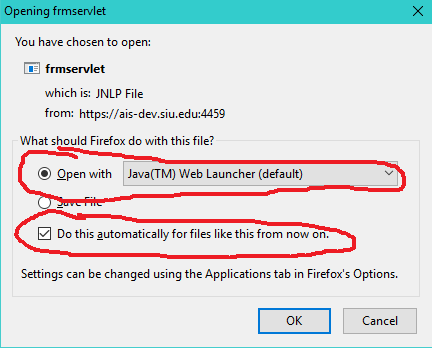
Once you click OK, you should see the Java applet prompt. Check “Do not show this again for this app from the publisher above” and click Run. The browser should now open the application.
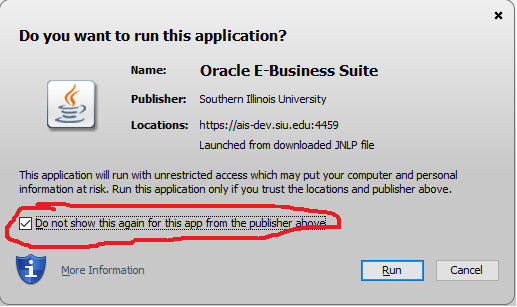
Chrome
If you are using Google Chrome and your download option is set to default, which is to download the files automatically, you will see a prompt at the bottom of the browser tab as shown below. Click Keep.
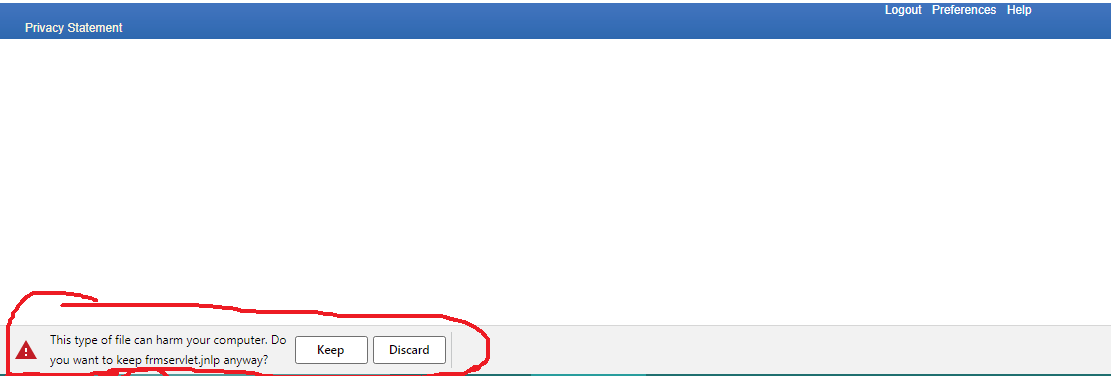
If your browser is set to “Ask where to save each file before downloading” then you will be prompted to save. Click Save.
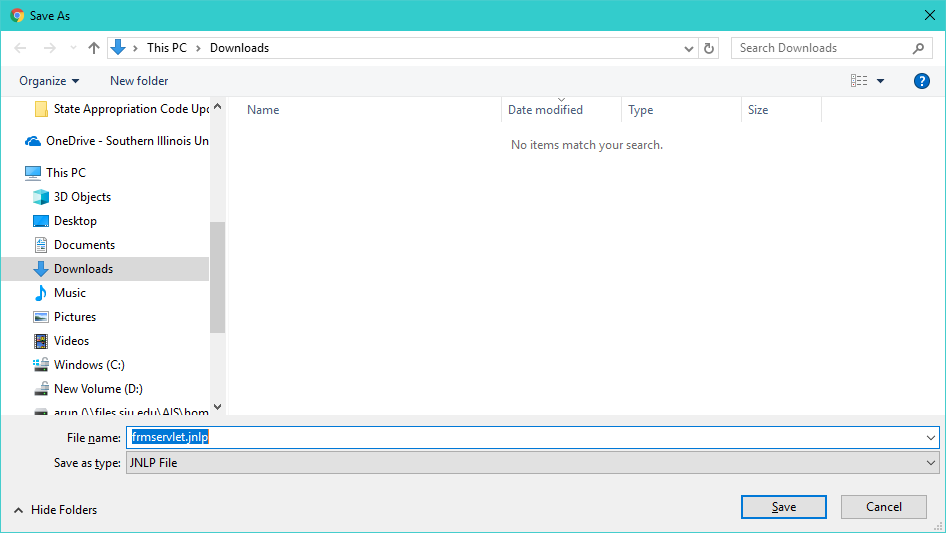
Once you click “Keep” or “Save”, you will see the downloaded file at the bottom of the browser tab. Clicking the downloaded file “frmservlet.jnlp” should open the application.
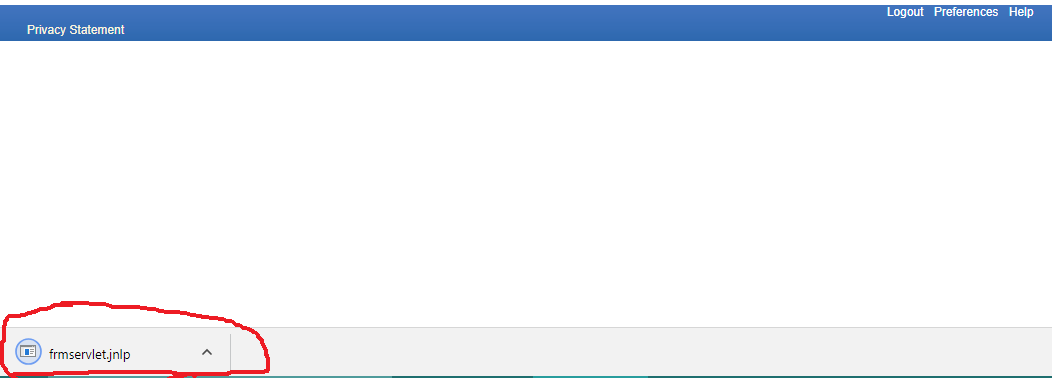
Microsoft Edge
If you are using Microsoft Edge, when you click the menu in the AIS application, you will be prompted to “open” or “save” or “cancel” the download. Click “open” and it should open the application.
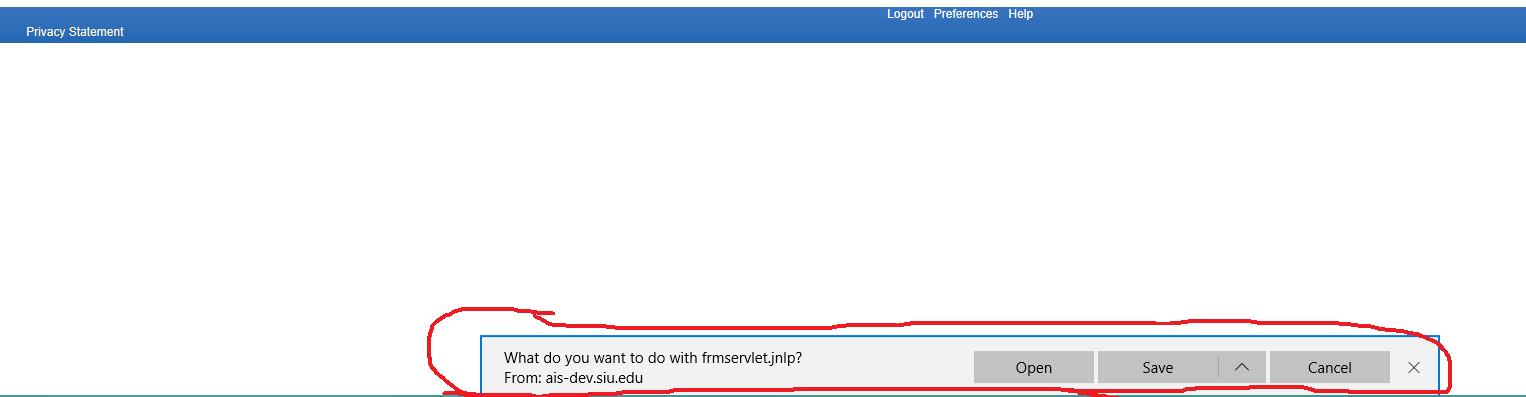
Internet Explorer
If you are using Internet Explorer, when you click the menu in the AIS application, you will be prompted with "Do you want to run this application?".
Click "Do not show again for the app from the publisher above if you do not want to see this message again.
Then select "Run" and it should open the application.
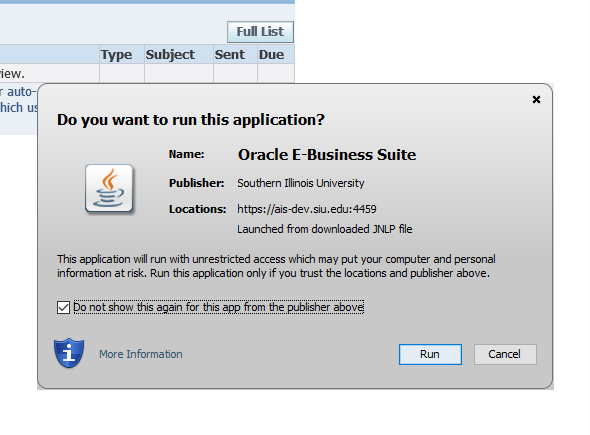
Troubleshooting Java Web Start
In the Java Control Panel (check the Java Web Start page on how to open the Java Control Panel), under “General” tab, click the “Settings” button under Temporary Internet Files.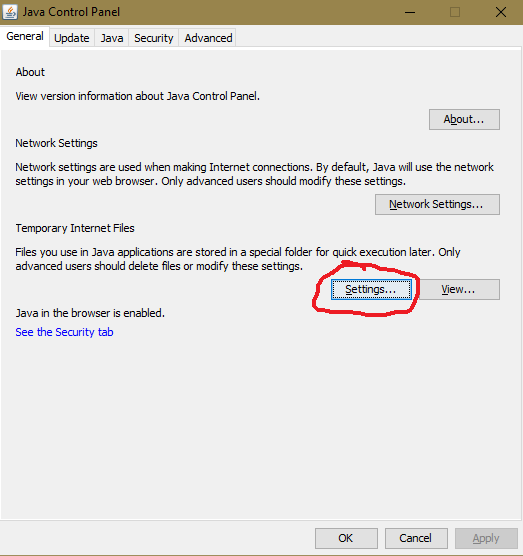
Make sure “Keep temporary files on my computer” is checked. Click Delete Files button
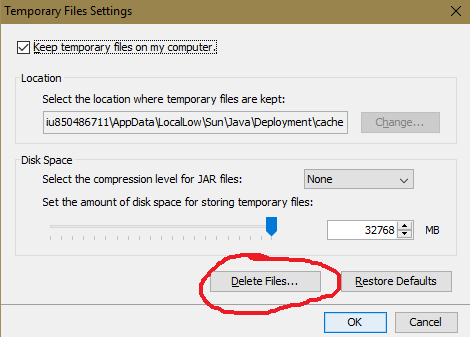
Make sure all 3 options are checked and click OK. Close the Java window.
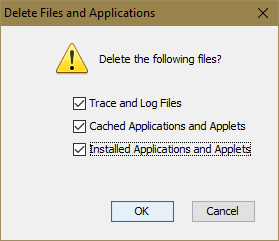
Once you clear the Java cache, clear the browser cache.
In Chrome, Choose Settings> Clear browsing data> Clear Data.
Clear both "Cookies and other site data" as well as "Cached Images and Files". 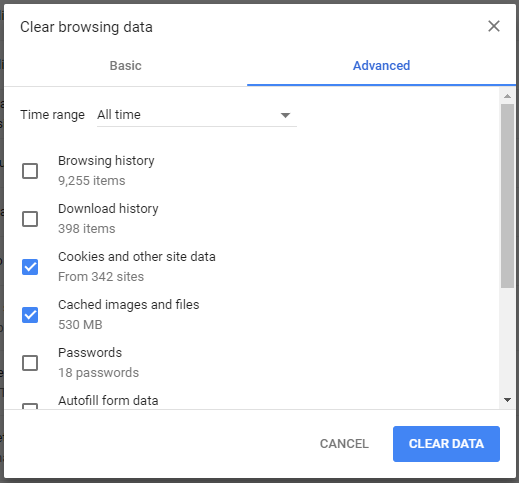
In Firefox> Options> Advanced> Network > Offline Web Content and User Data > Clear Now
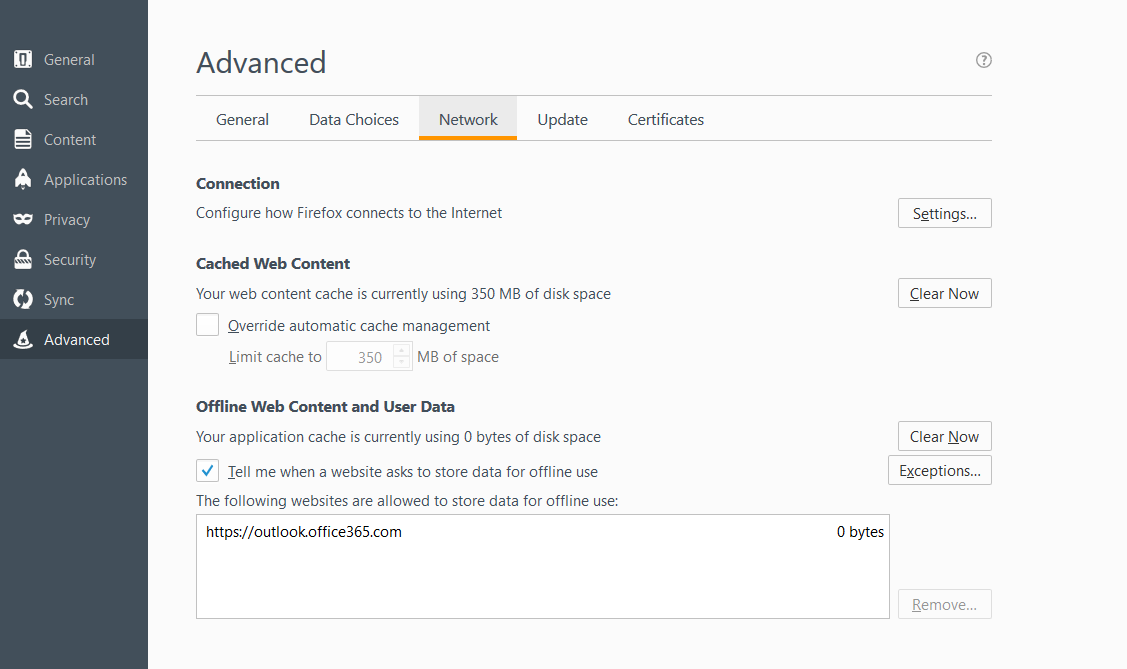
In Internet Explorer choose Internet Options> General> Delete...> Delete Browsing History> Delete
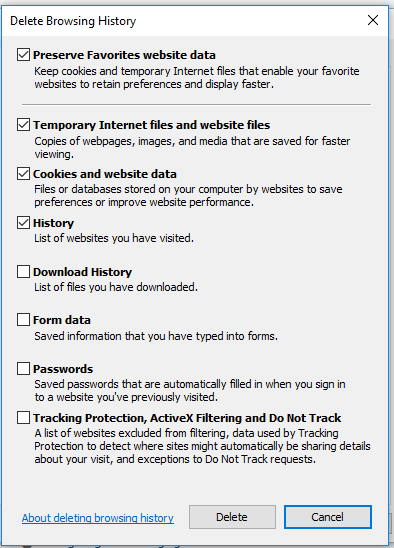
In Edge> Settings> Clear browsing data> Choose what to clear> Clear
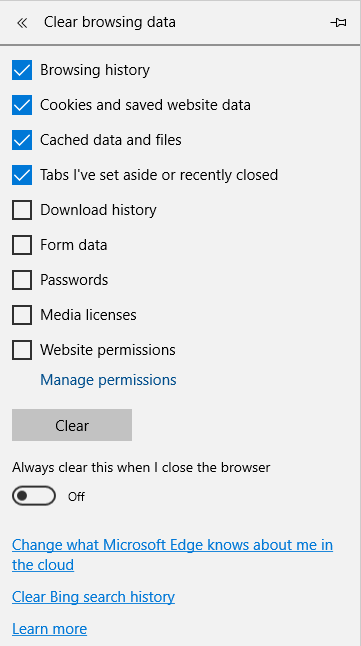
If you receive a firewall warning, make sure “Domain network such as workplace network” is checked and click “Allow access” as shown below: