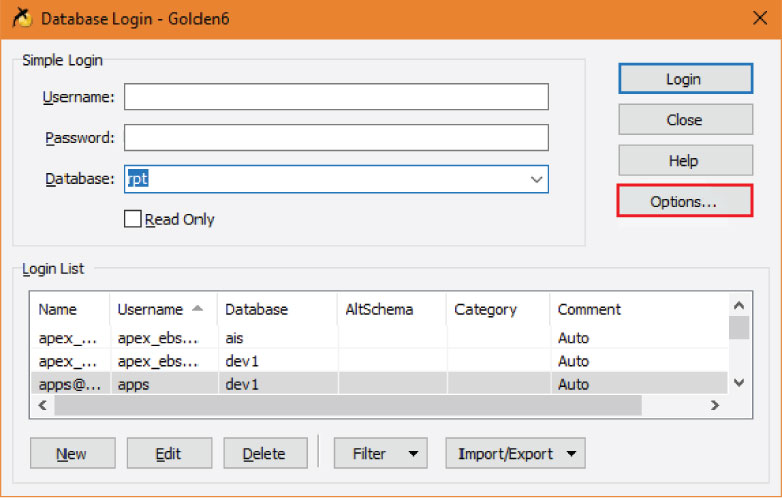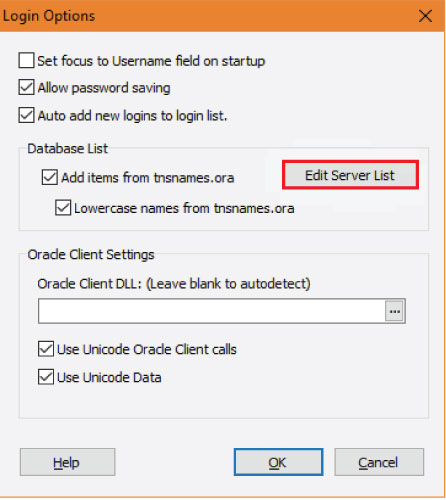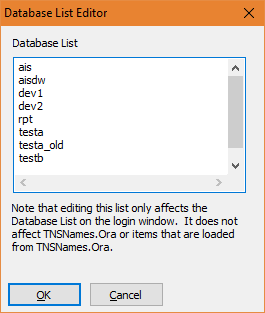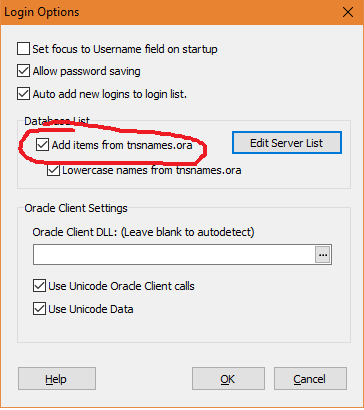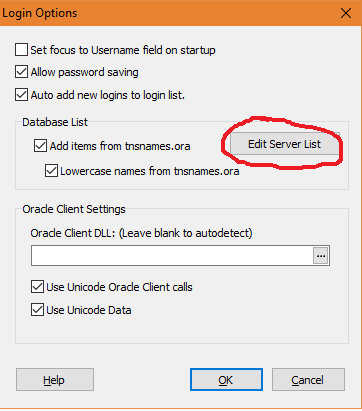Golden Settings
Main Content
Using Oracle Client and Golden
Oracle Client and Golden can be used together to query the Oracle database outside of the EBS Application. To use Golden with the AIS system, you must have the Oracle client installed and configured correctly. The latest version of Oracle Instant Client is 12.x and the latest version of Golden is 6.x.
- Golden 6.x
- Oracle Instant Client 12
- Golden FAQ
Installing Oracle 12 Client on Windows 10
- Download Oracle Instant Client 12.
- Once the client is installed successfully, place the tnsnames.ora file in the C:\ Oracle12_1 directory. You may then proceed with the installation of the Golden software.
- Copy Instantclient_12_1 folder (from instantclient-basic-nt-12.1.0.2.0.zip) directly under the C:\ directory
- Copy tnsnames.ora to C:\Instantclient_12_1
- Right-Click Computer or This PC in windows explorer and select Properties
- Choose Advanced system settings from the list on the left
- In the System Properties window on the ‘Advanced’ select the Environment Variables button
- Under the System variables section scroll down and select Path
- Click the Edit button
In Windows 10:
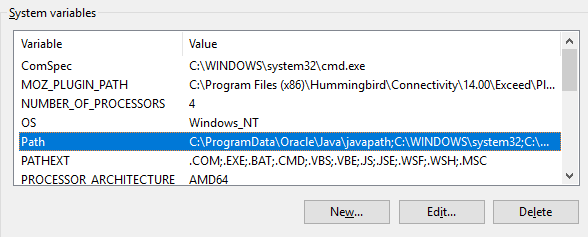
- Click New and enter C:\Instantclient_12_1 and click OK
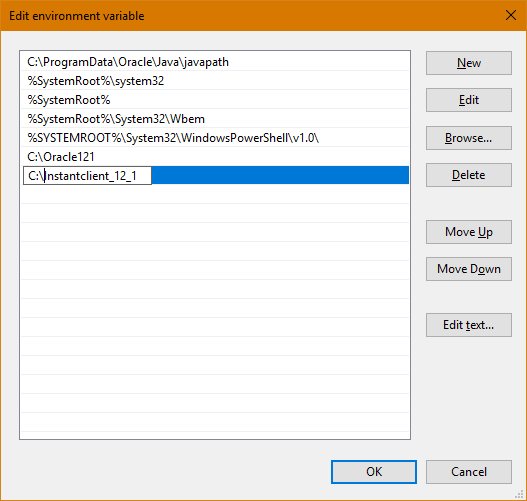
- Click the New button under system variables and enter tns_admin for variable name and c:\Instantclient_12_1 for variable value and click OK to save.
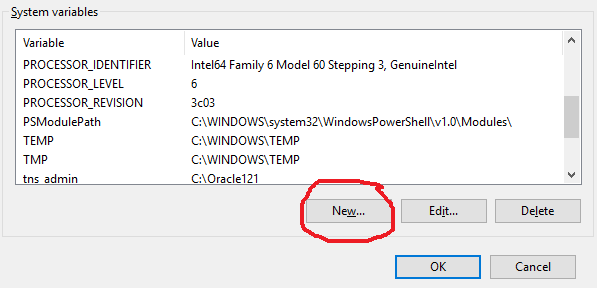
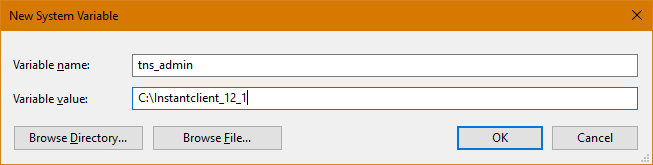
- Click OK to save it and OK until you are back to the Computer Properties window
- Close the window and restart your computer
On older windows:
- On the Variable value line go to the beginning of the string
- Type the path to the Oracle files c:\Instantclient_12_1 place a semicolon after it then click the OK button
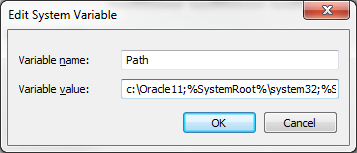
- Click the New button to create a new system variable
- Enter tns_admin in the Variable name field and c:\Instantclient_12_1 in the Variable value field
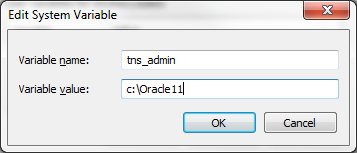
- Click OK to save it and ‘OK’ until you are back to the Computer Properties window
- Close the window and restart your computer