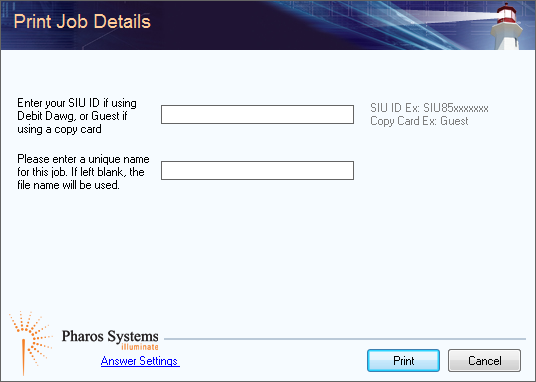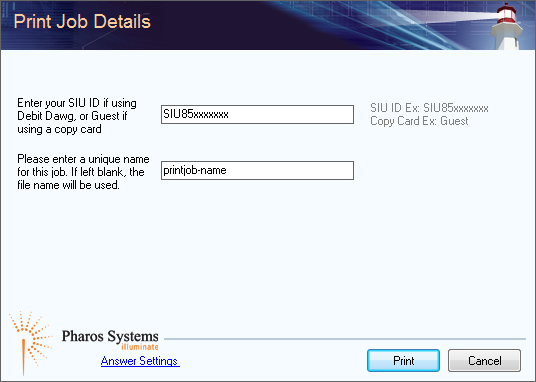Printing from a Campus Device
Main Content
1. After you have selected “Print” on your computer (whether you are printing a webpage, document, slideshow presentation, etc.) a Pharos popup screen will appear.
2. The popup asks you to enter your SIU ID (SIU85XXXXXXX) and a unique name for your print job. All print jobs are sent to the same queue, meaning if you and another person have a print job called “Document1” it will be difficult to distinguish which one is yours.
Note: If you are using a Copy Card then enter “Guest” in the SIU ID field.
- Click “Print” at the bottom right of the popup and walk over to the printer.
- The printer has a tablet release station connected to it. Tap the tablet screen to get started.
- Swipe your Debit Dawg or Copy Card.
- Select your print job from the list and tap the “Print” button.
If you experience any problems, please refer to the “Printing Problems” tab at the top of this page.