Search Filter
Main Content
What is overriding the search filter?
The “Override search filters for specific file types” setting provides the ability to override the default search filters that Identity Finder uses to search the file types you specify. The following steps will allow you to override the file type filter:
- Click the Settings button on the Configuration ribbon.
- Select the File Types category in the sidebar, then click the Override button.
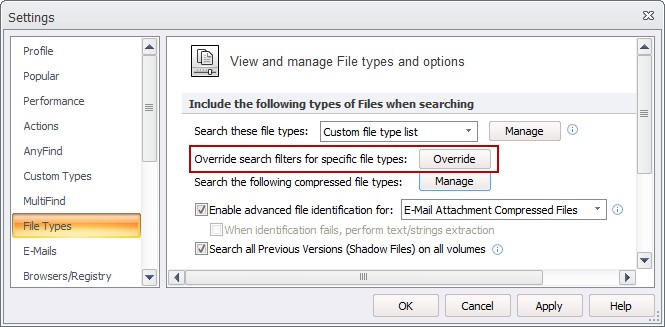
- The Override Default Search Filters dialog will appear allowing you to choose extensions to search as plain text.
- You have two methods for overriding how files are searched:
- Plain Text Filter: This option forces Identity Finder to search for a file type as if it were a text file. The standard text filters will be used.
- Strings Filter: This option forces Identity Finder to search a file by first extracting any text within the file; it will then search the extracted text only, ignoring non-text portions of the file. This is useful for files created with older programs without a filter or when the file is mostly text with some non-text portions.



