When to Shred
Main Content
When to Shred
When a file contains sensitive identity information and you wish to securely destroy the file, you should utilize the Shred  ;feature. Shred is great when you no longer need the personal information (or any other data) in the files. It is not possible to "undo" a shred. Shredded results cannot be recovered. Once you shred something, it is gone forever.
Where to find Shred
The Shred button is located on the Main ribbon.
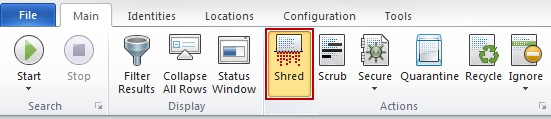
How to Shred
Unlike scrubbing, shredding is enabled for all types of files; however, depending on the location of the result, Shred behaves differently There are three ways to shred a file:
- Click the result to highlight it and click the Shred button on the Main ribbon.
- Right click the result to bring up a context menu, then click Shred.
- Click the result to highlight it and press the delete key on your keyboard.
Note that if you are shredding a web browser item, you will be given the option to also add the password to your Identity Finder Password Vault. If you choose “Shred and Securely Add to Password Vault,” the location and password will be saved securely within the Password Vault for you to reference later. If you choose “Shred but Do Not Add to Password Vault,” the password will be shredded and will not added to your vault. Remember that only you have access to your Password Vault; it is only accessible if you authenticate Identity Finder and load your profile.



