BigDawg Access
/https://siu.edu/search-results.php
Last Updated: Jun 04, 2025, 12:48 PM
Request Forms
Requesting an Account
1. Navigate to the Network ID Management Portal at https://netid.siu.edu and log in using your Network ID and password.
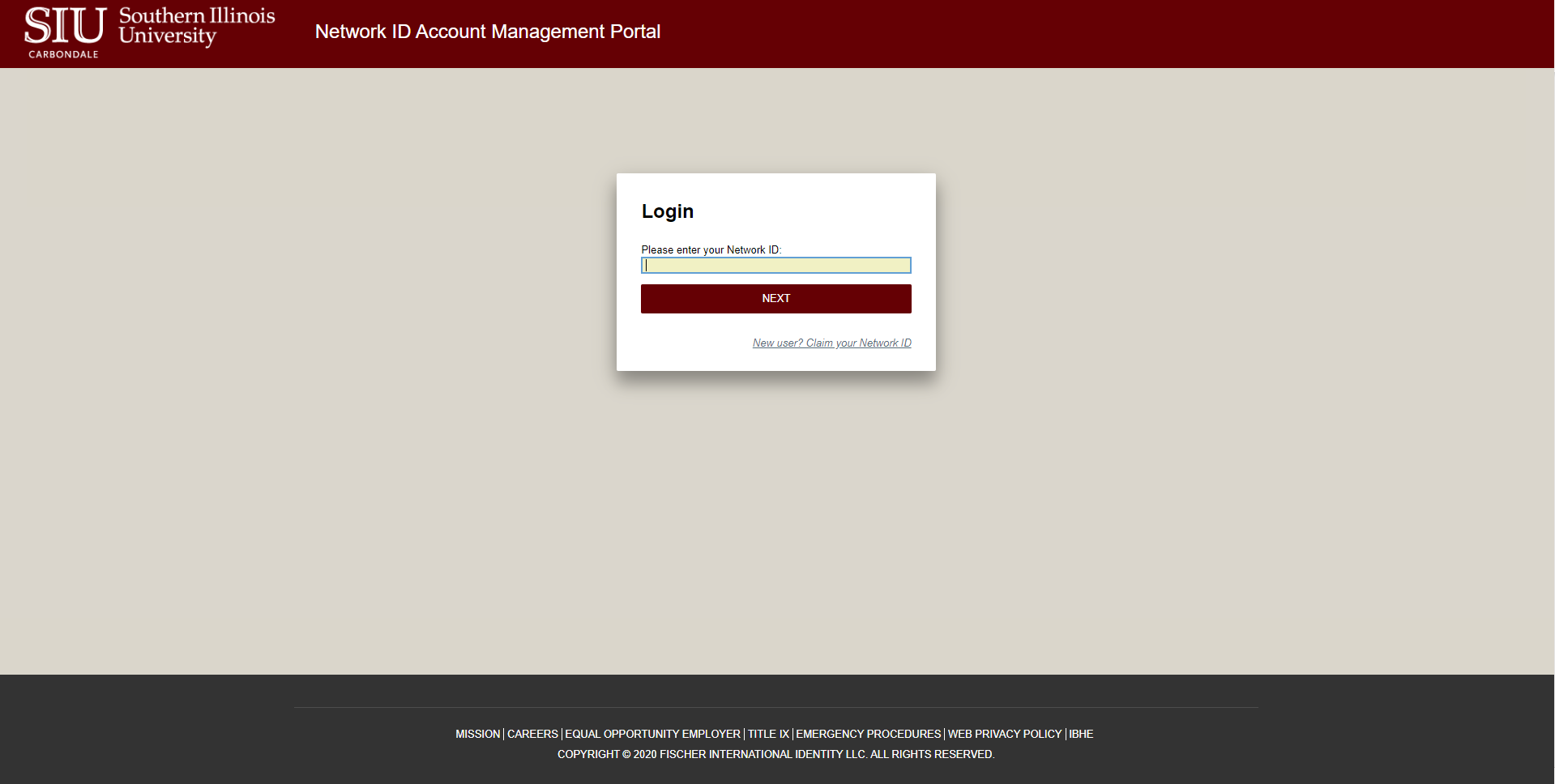
2. Select the Requests Tab located at the top left-hand side of your screen.
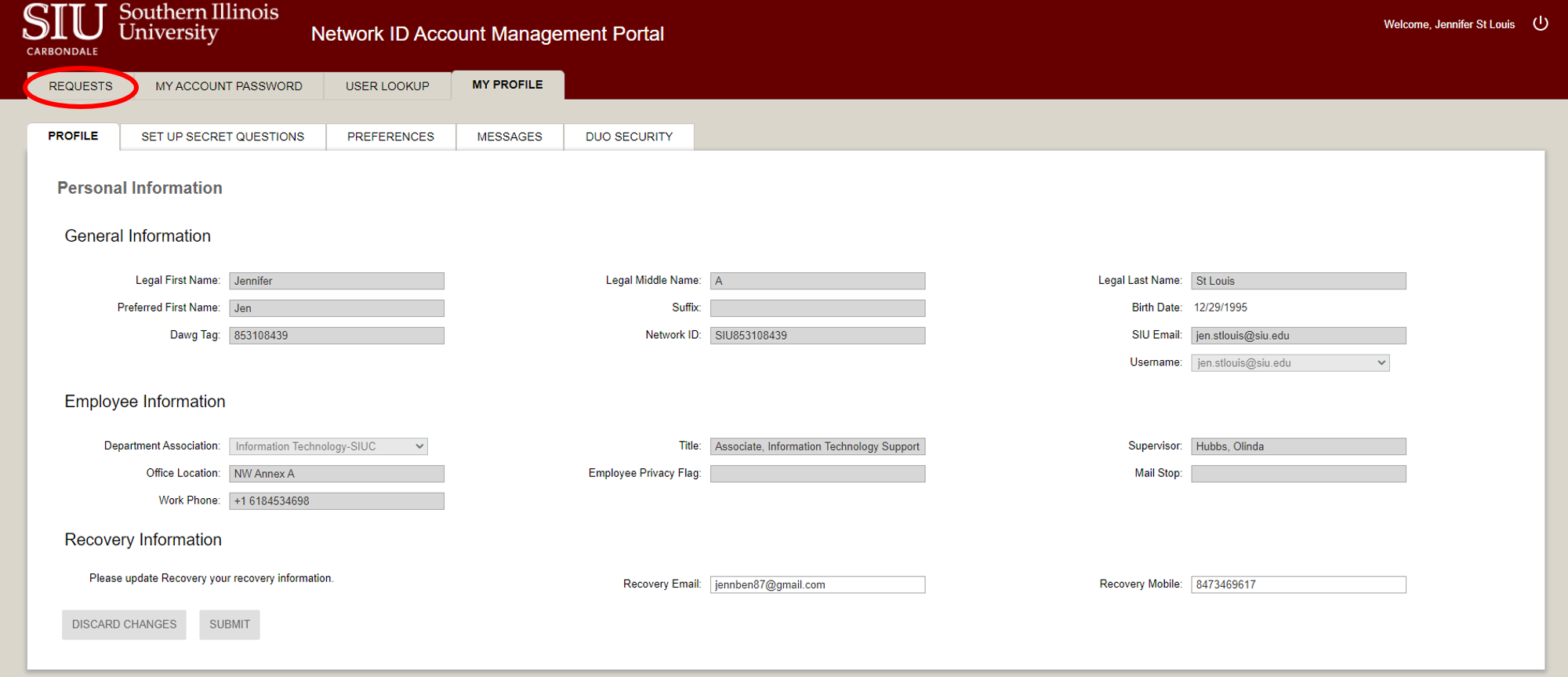
3. Select the Request Access sub-tab located at the left-hand side of the screen immediately under the row containing the Requests tab.
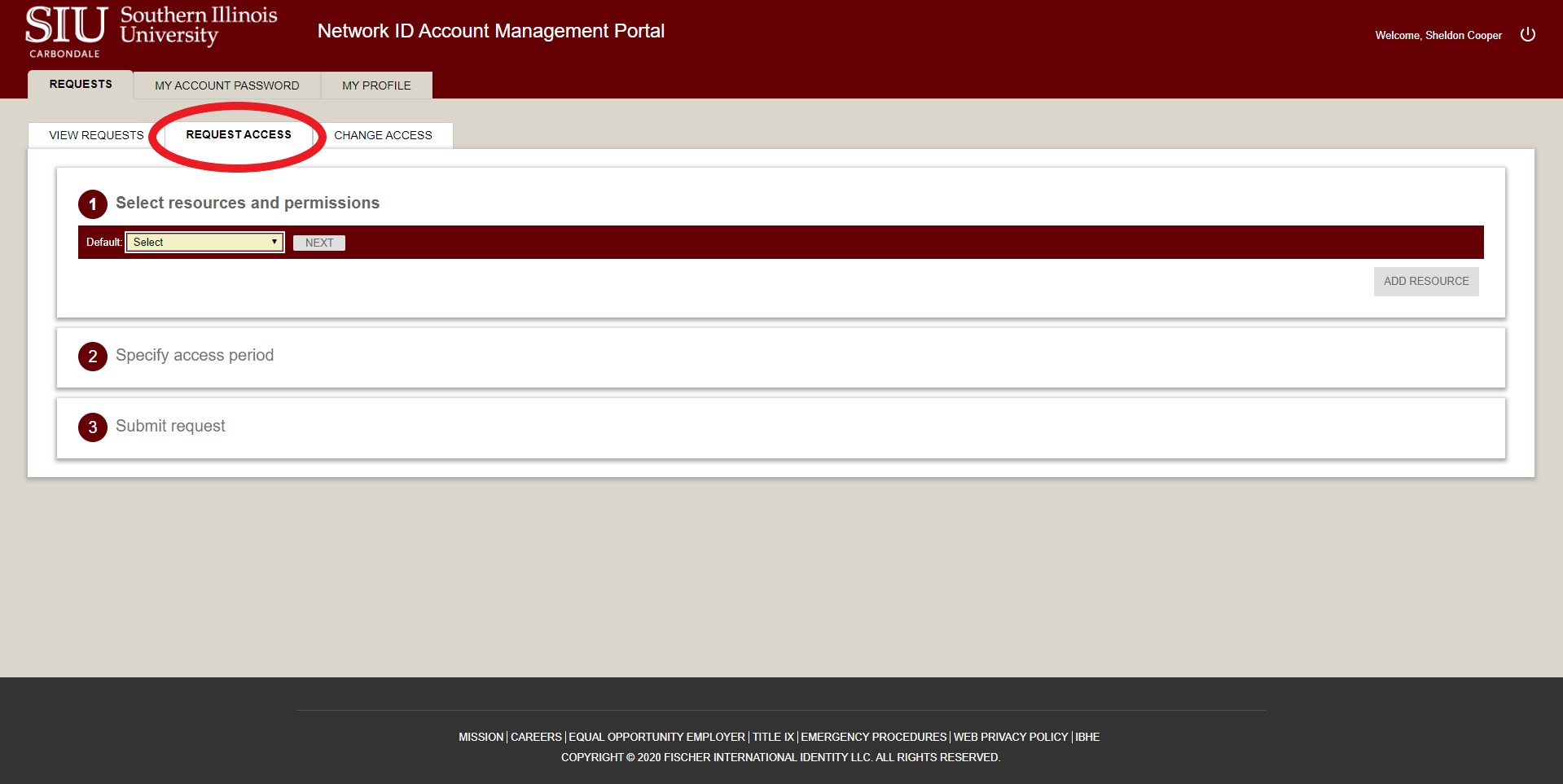
4. Select Big Dawg HPC from the drop-down in the first section labeled "Select resources and permissions."
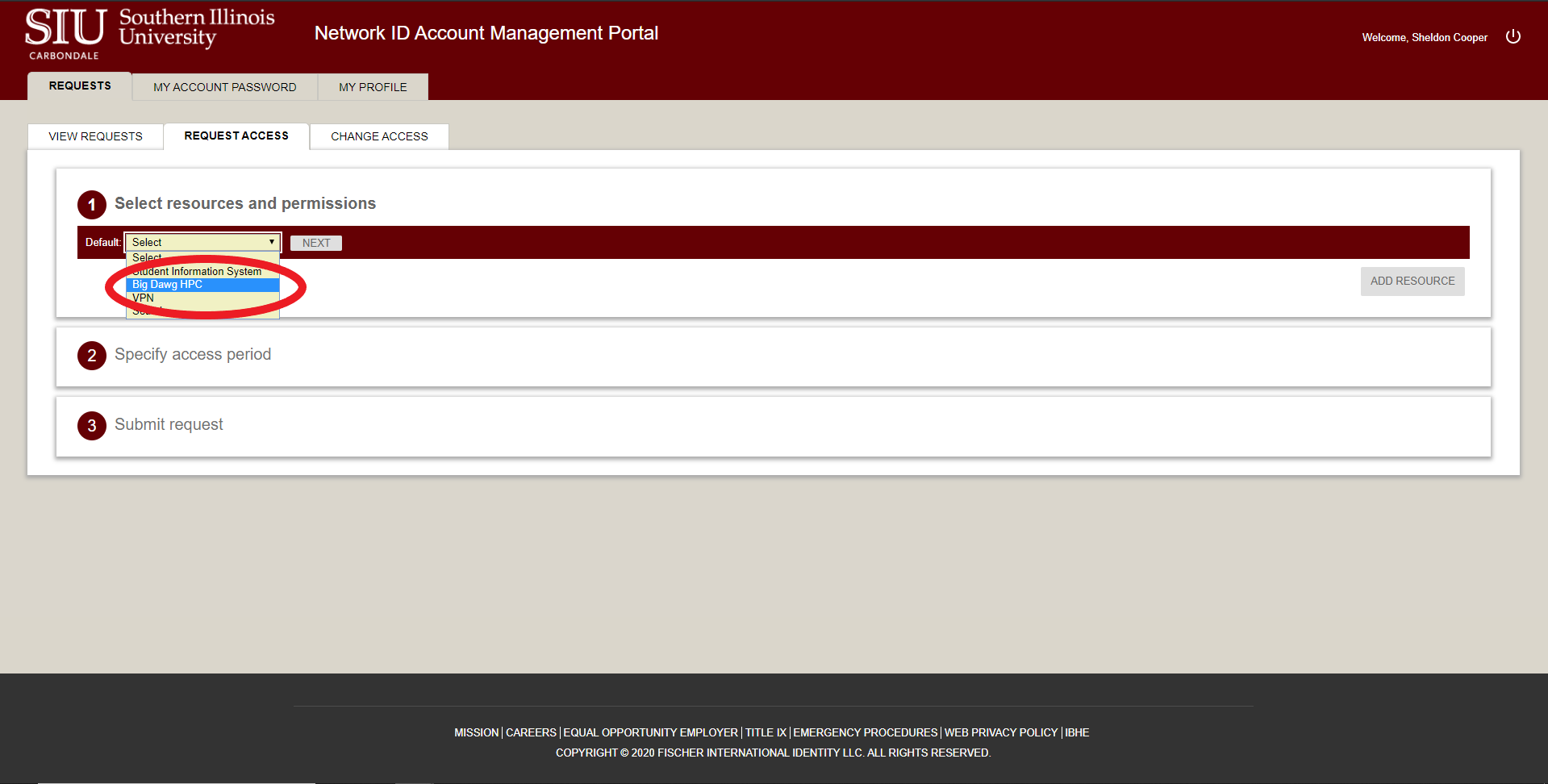
5. Click Next.
6. Place a checkmark in the box next labeled BigDawg HPC.
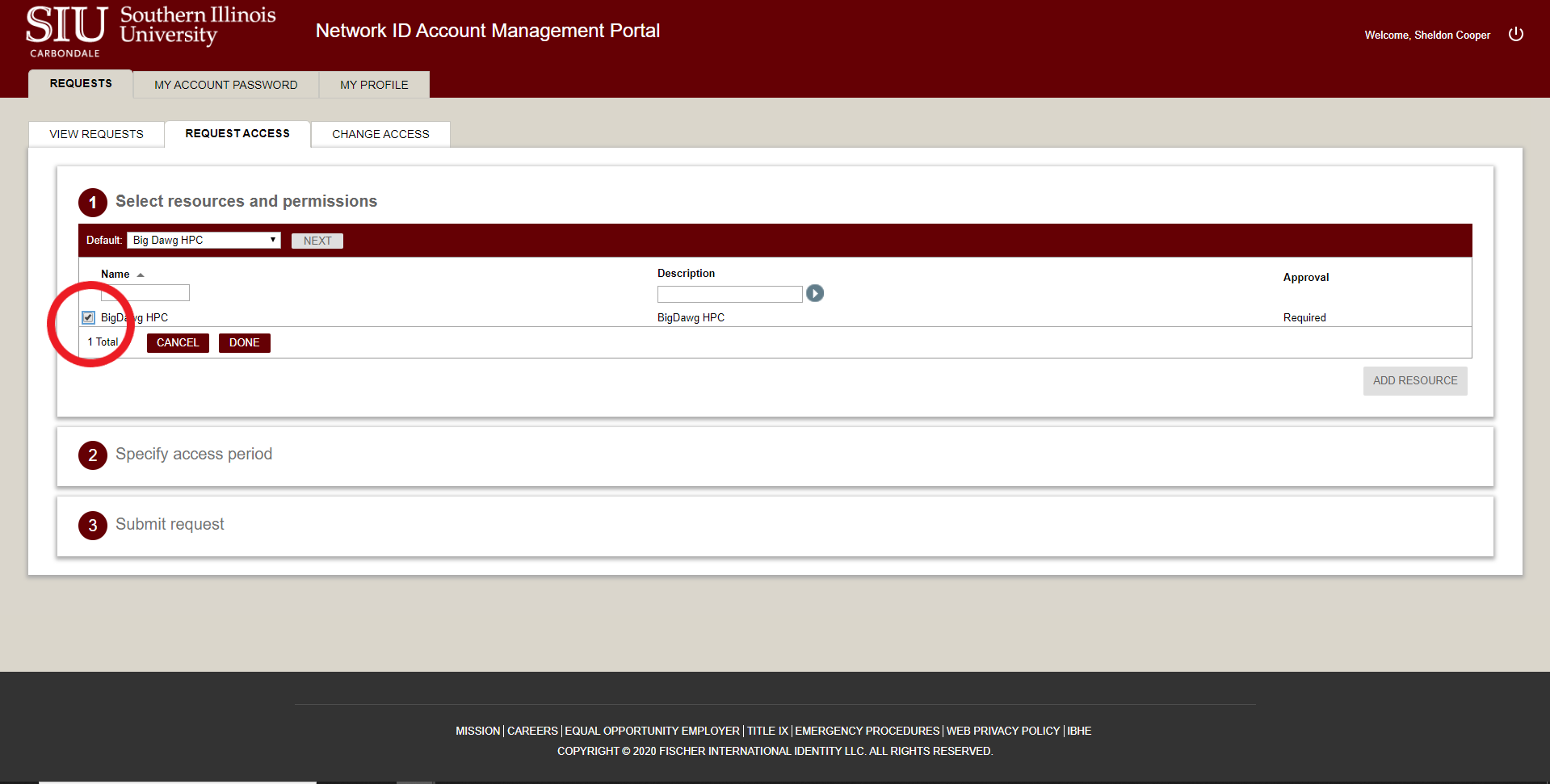
7. Click Done.
8. In the third section labeled "Submit Request," provide an abstract describing your reason why HPC access is needed. Be specific, supply a more precise answer than "research." If you are a student, please include the name of a faculty sponsor.
9. Click Submit Request.
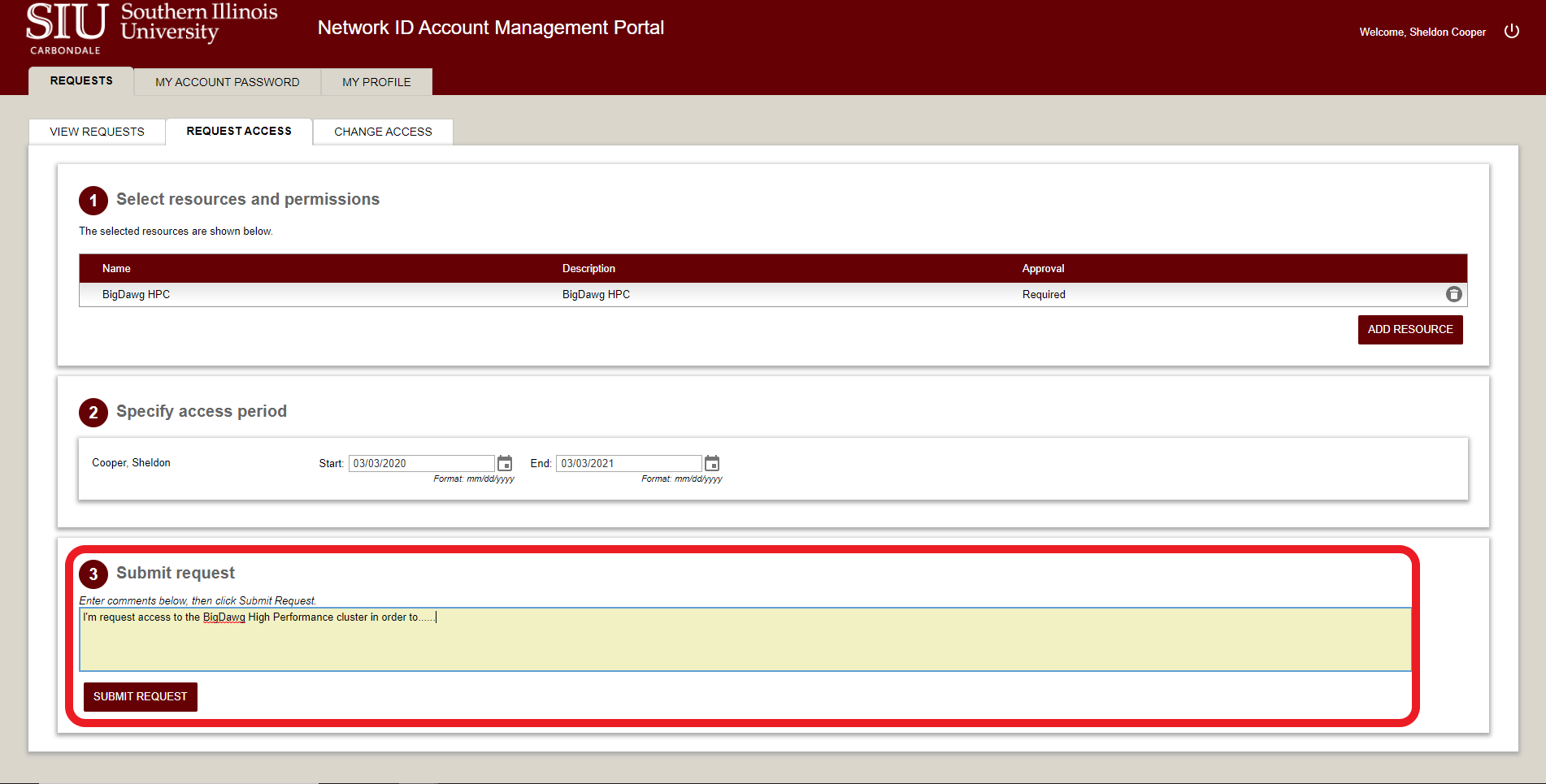
10. Click Close and log out from NetID.
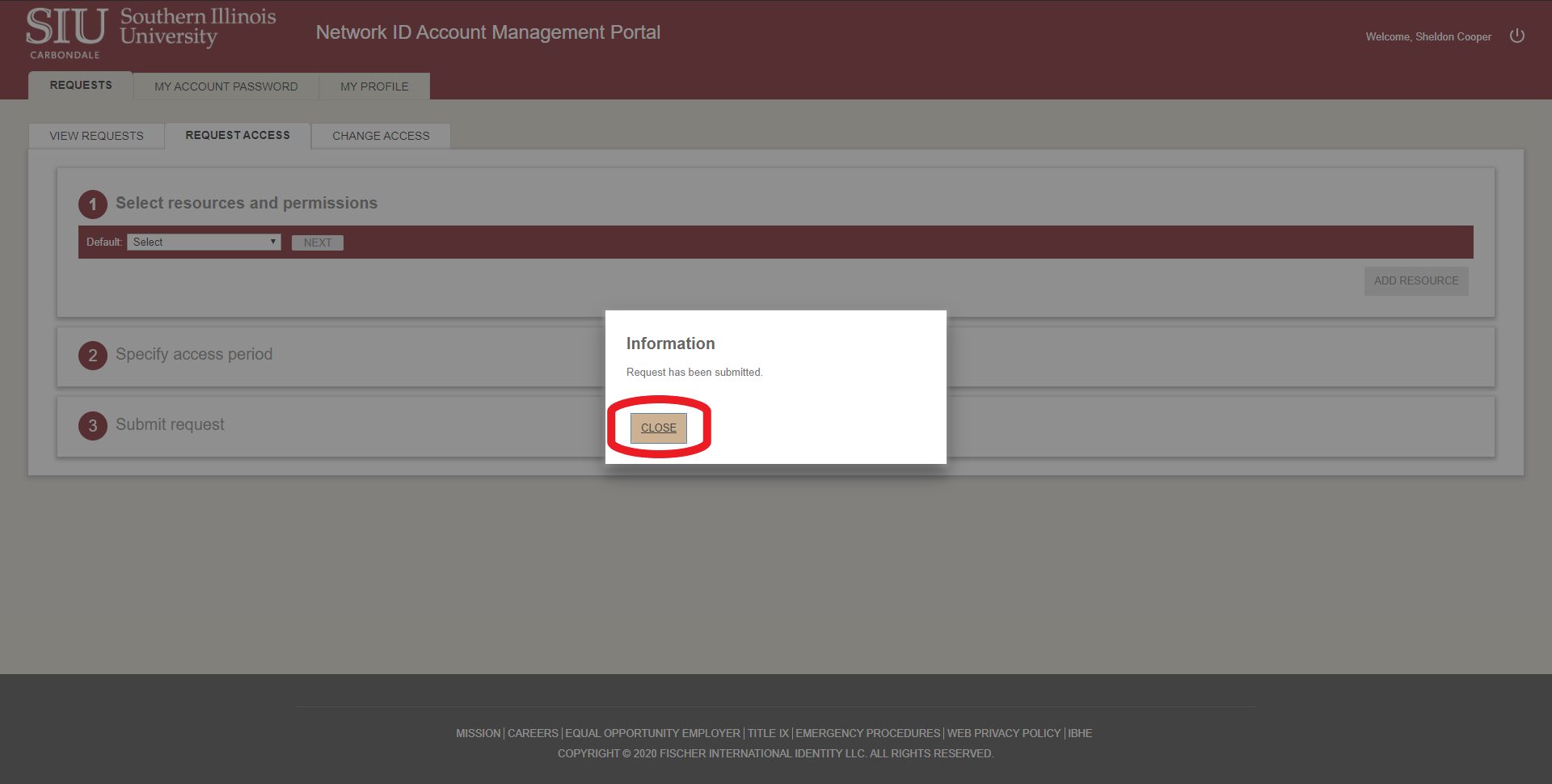
Checking the Status of Your Request
1. Navigate to the Network ID Management Portal at https://netid.siu.edu and log in using your Network ID and password.
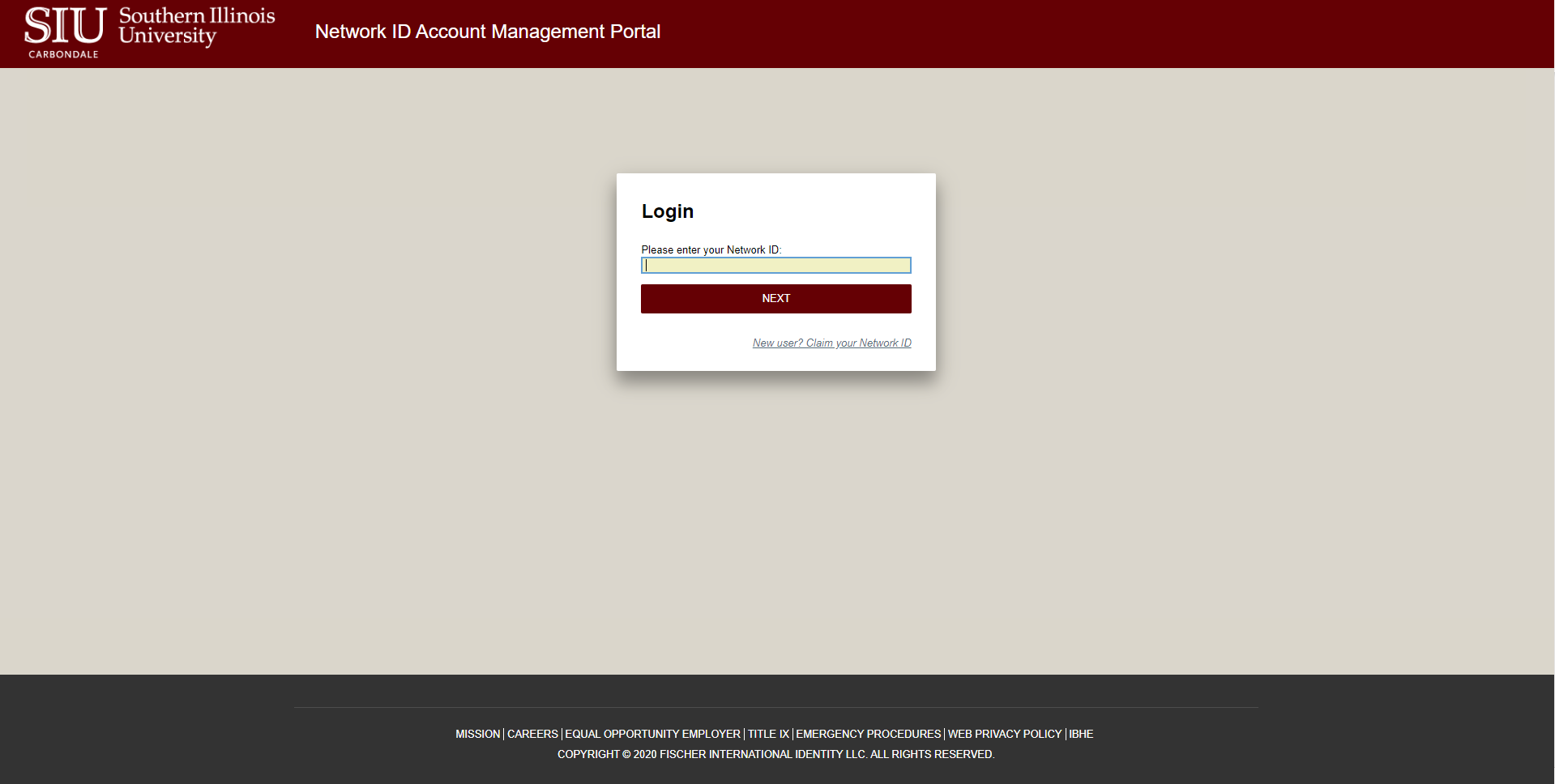
2. Select the Requests Tab located at the top left-hand side of your screen.
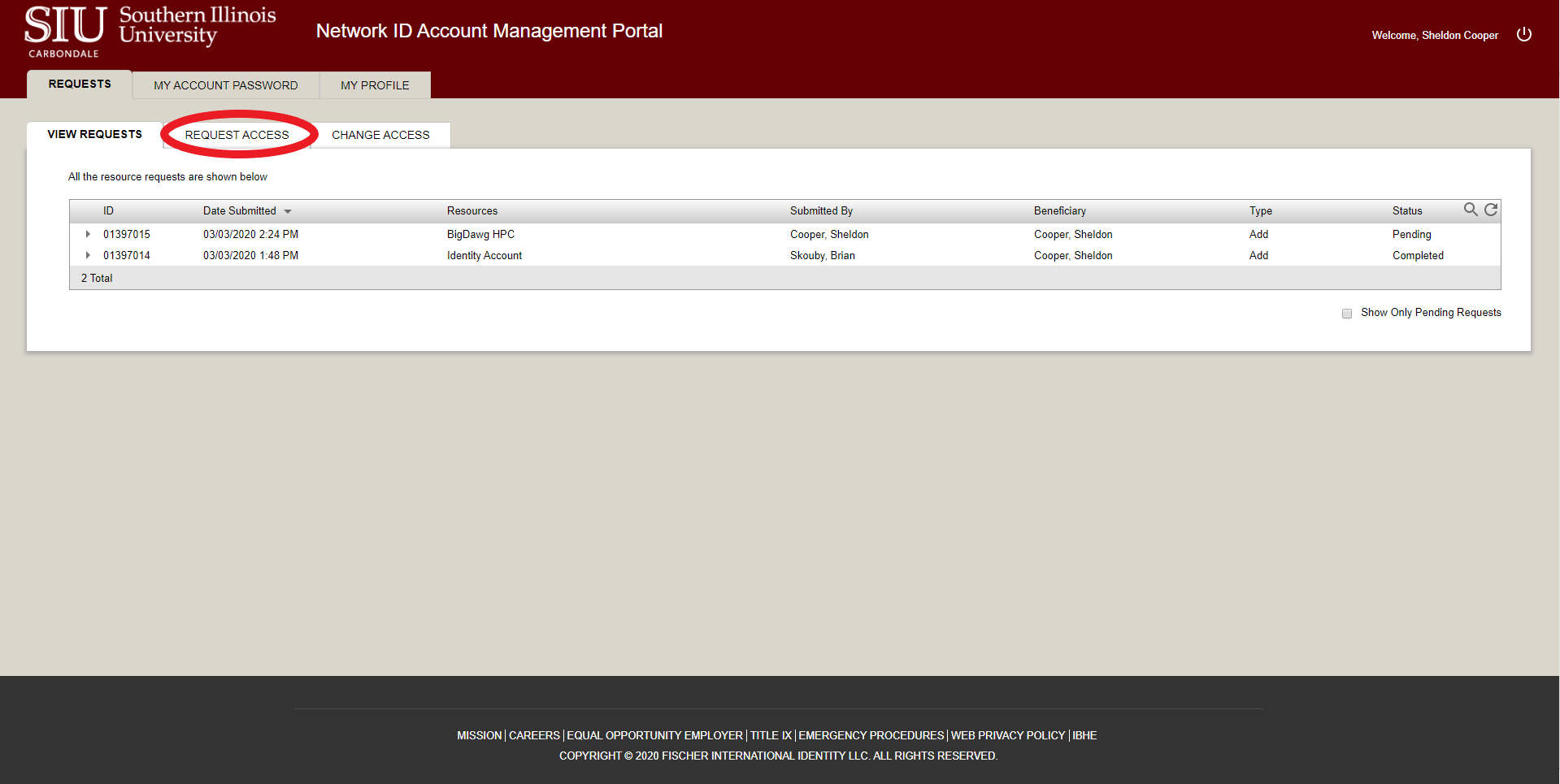
3. Click the arrow pointing down next to the entry for BigDawg HPC, and then click the arrow pointing down next to ‘History’. You can see the details and status of your request here.
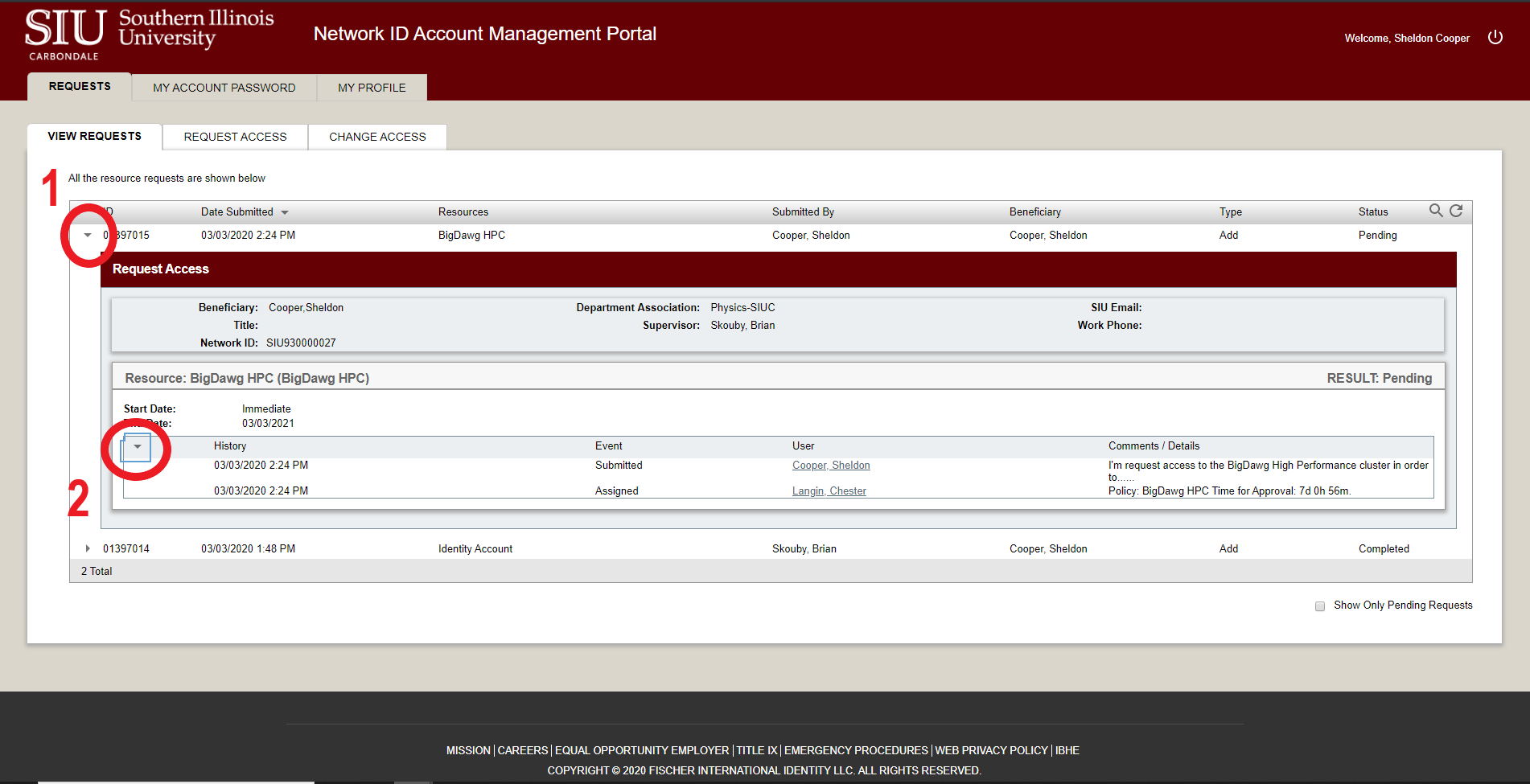
4. When you have finished reviewing the request, log off.
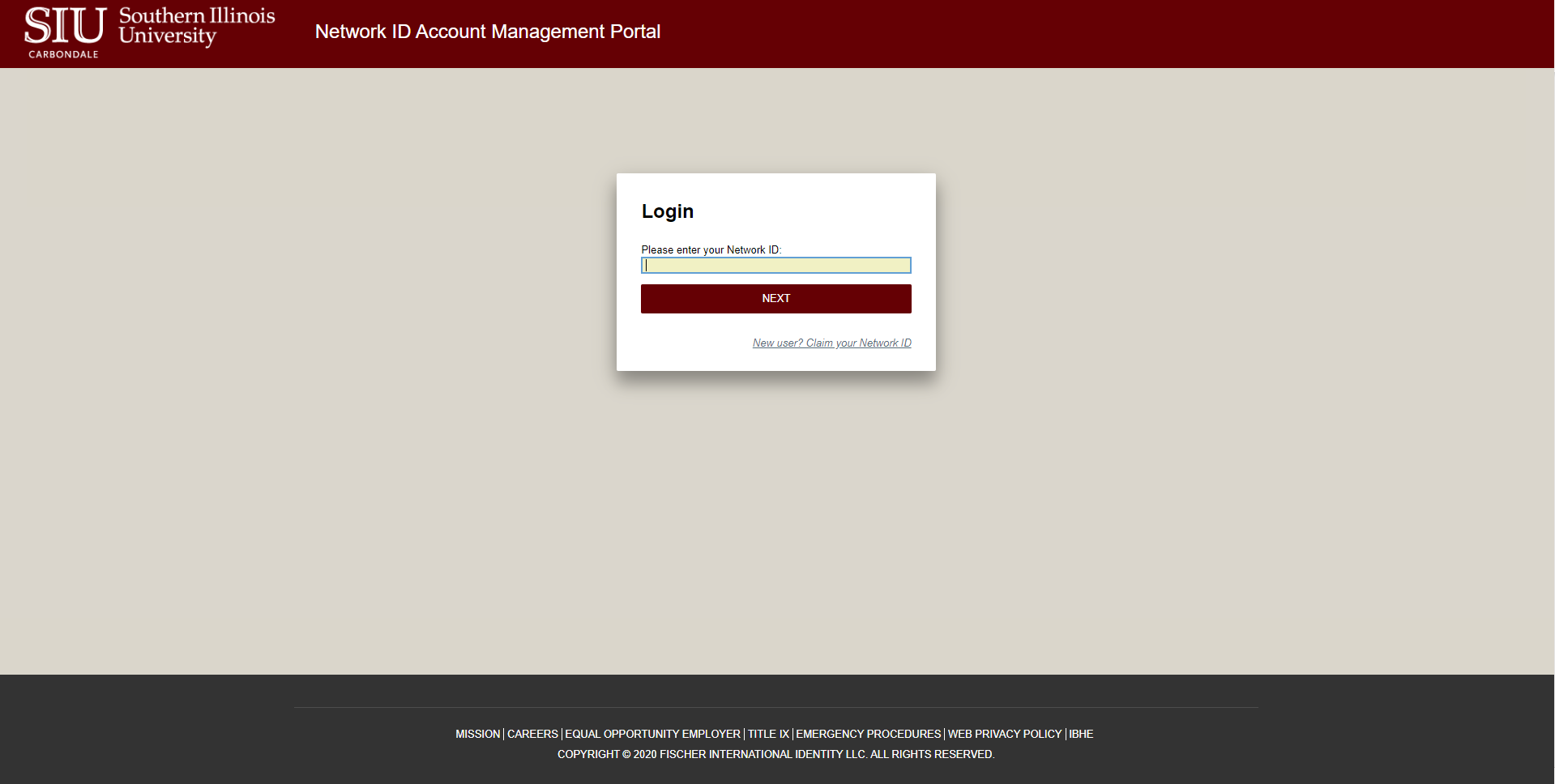
2. Select the Requests Tab located at the top left-hand side of your screen.
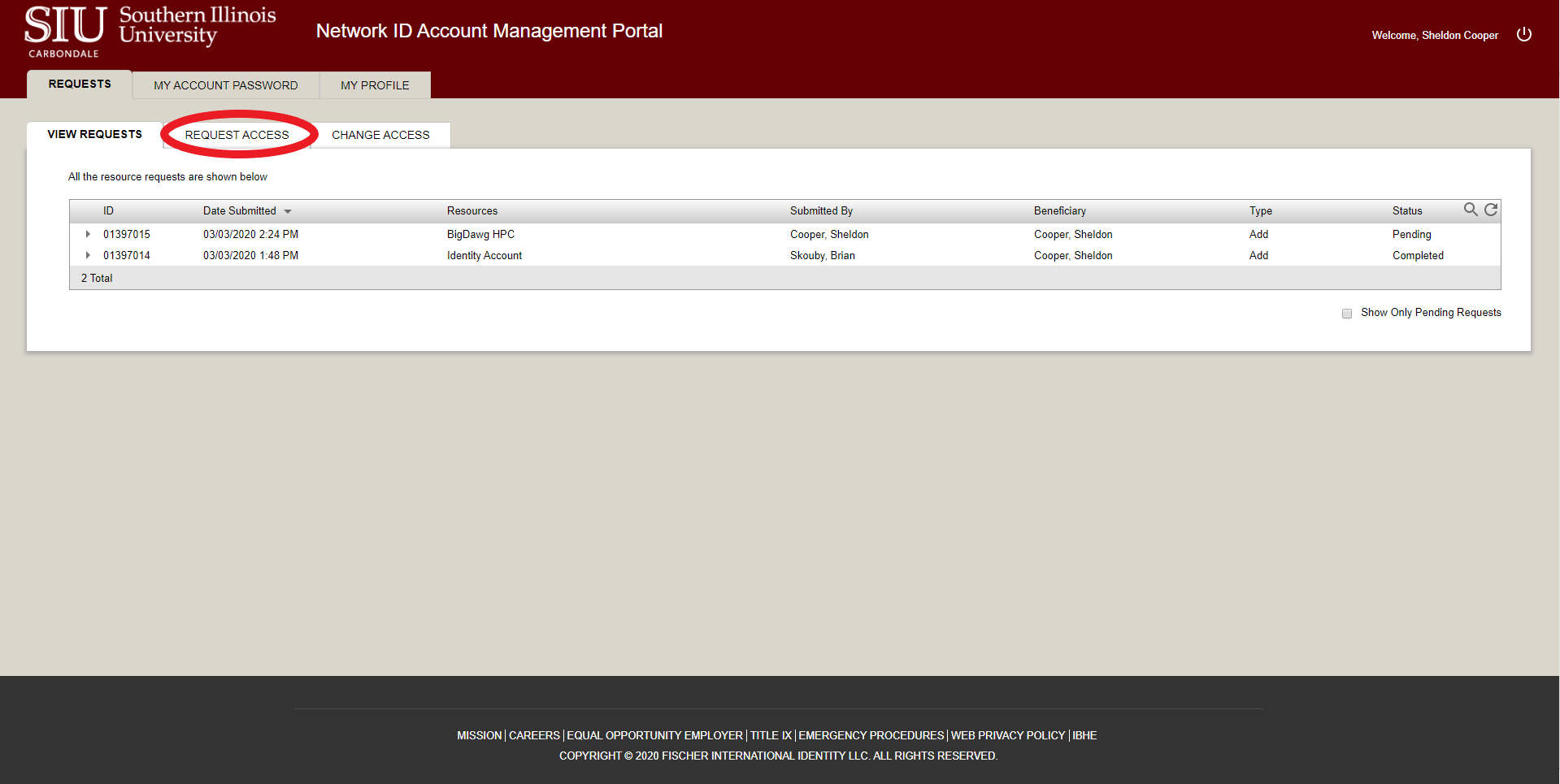
3. Click the arrow pointing down next to the entry for BigDawg HPC, and then click the arrow pointing down next to ‘History’. You can see the details and status of your request here.
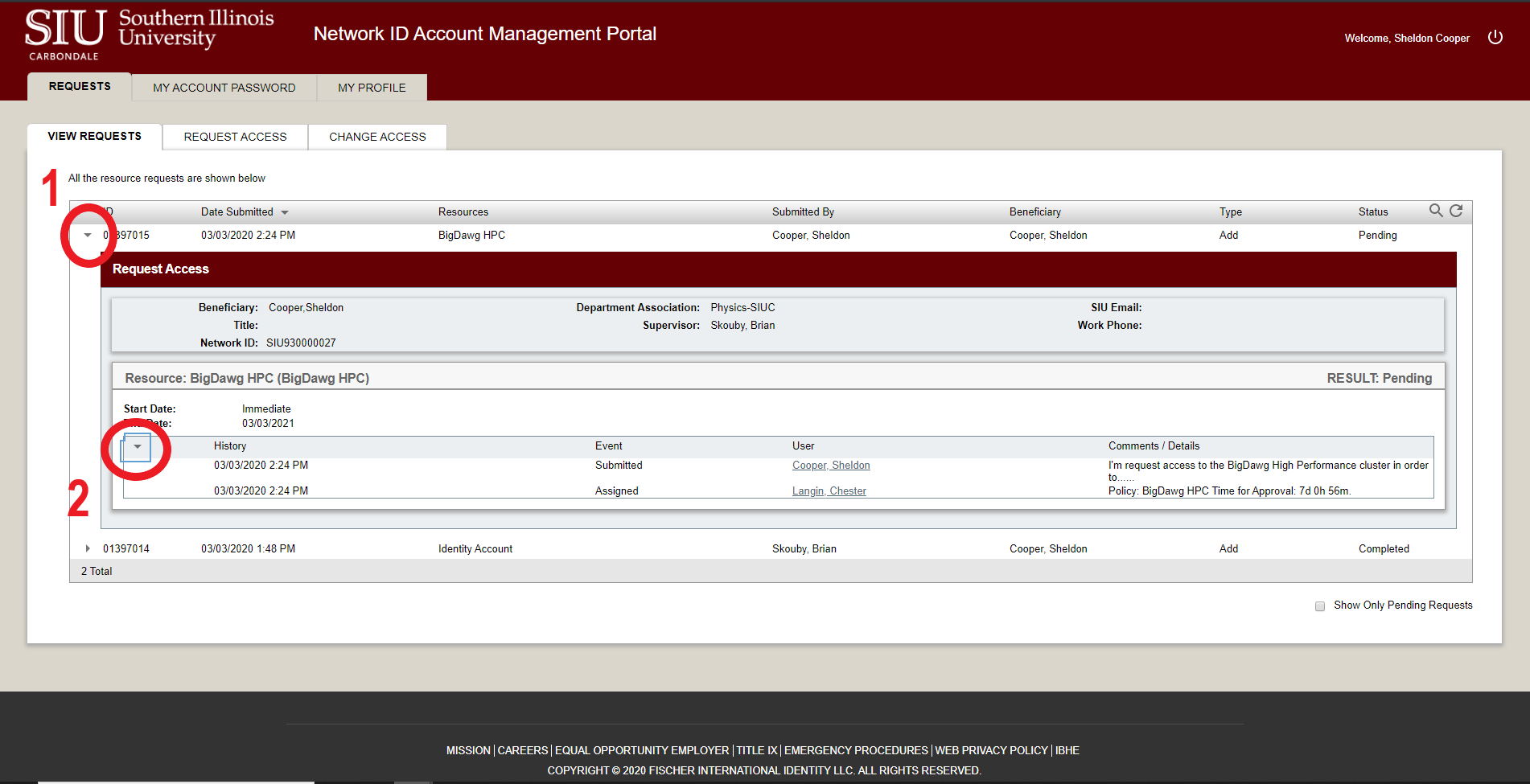
4. When you have finished reviewing the request, log off.
Request services, hardware, or software installation for BigDawg.