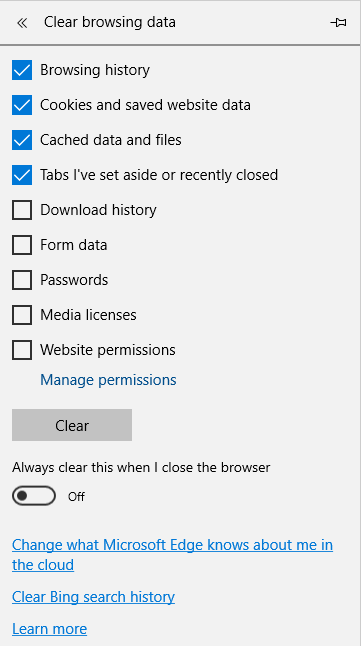Java Web Start
/https://siu.edu/search-results.php
Last Updated: Jun 04, 2025, 12:49 PM
Java Web Start Documentation
Please make sure the Java content is enabled for Java Web Start. To verify if that option is enabled, open the Java Control Panel, go to “Security” tab and make sure “Enable Java content for browser and web start applications” is checked.
To open Java control panel, in Windows 10, type Java in the Search box next to the Windows button in the task bar. You should see a list similar to the one shown in the picture below. Select “Configure Java” from that list.
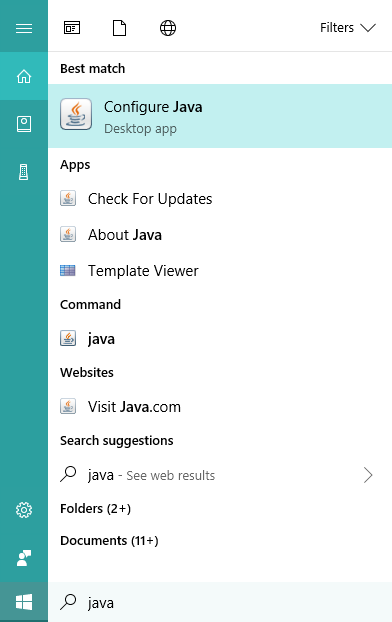
You must use Firefox ESR version in order to use AIS.
Open Firefox ESR Download options
1. If you are using Firefox ESR, when you click on the application menu the first time, you will be prompted to open the Java Applet.
2. Make sure the “Open with” box is selected and check the box next to the “Do this automatically for files like this from now on” prompt (if you want to avoid the future prompts).
3. Click OK.
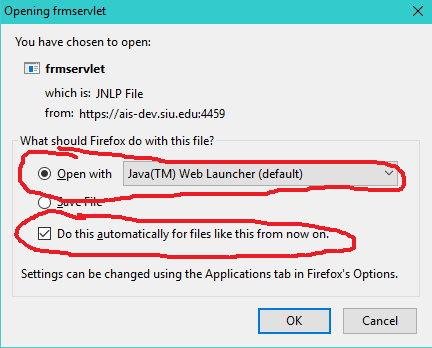
4. Once you click OK, you should see the Java applet prompt.
5. Check the box next to “Do not show this again for this app from the publisher above."
6. Click Run. The browser should now open the application.
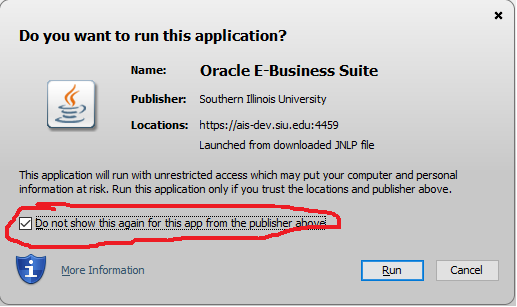
If you are using Google Chrome and your download option is set to default, which is to download the files automatically, you will see a prompt at the bottom of the browser tab as shown below. Click Keep.
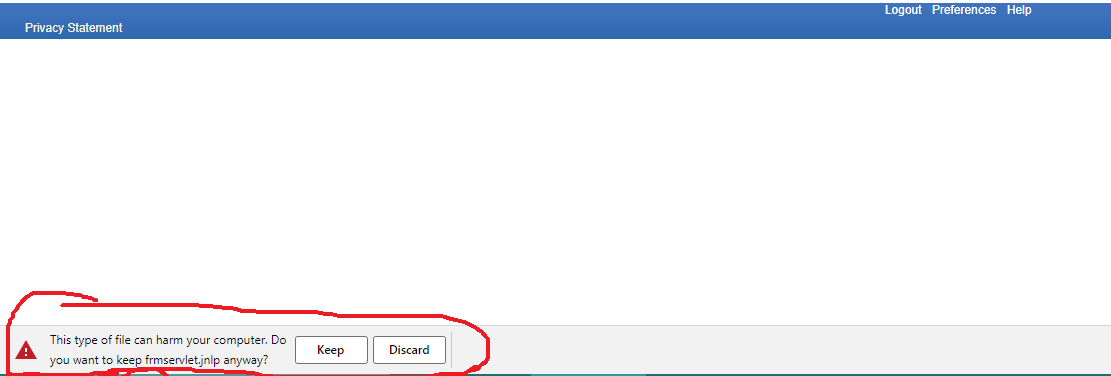
If your browser is set to “Ask where to save each file before downloading” then you will be prompted to save. Click Save.
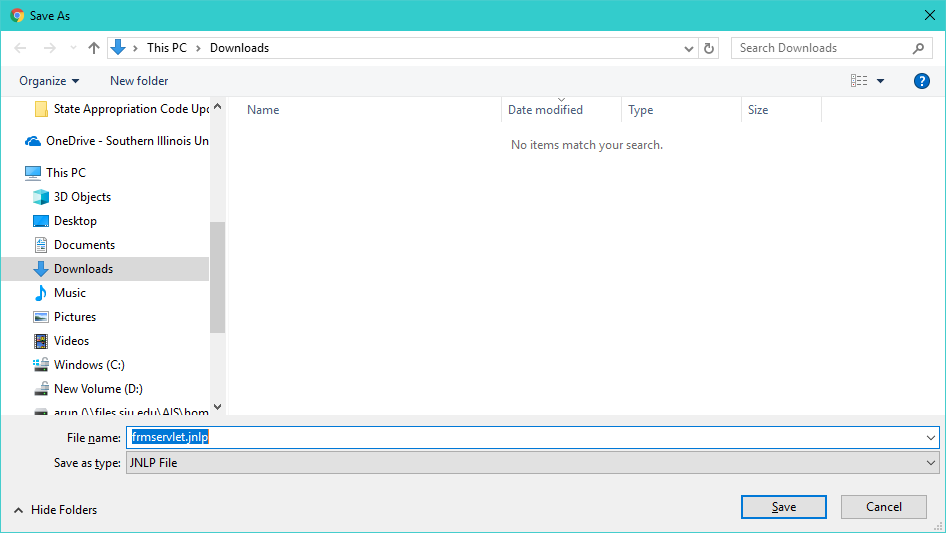
Once you click “Keep” or “Save”, you will see the downloaded file at the bottom of the browser tab. Clicking the downloaded file “frmservlet.jnlp” should open the application.
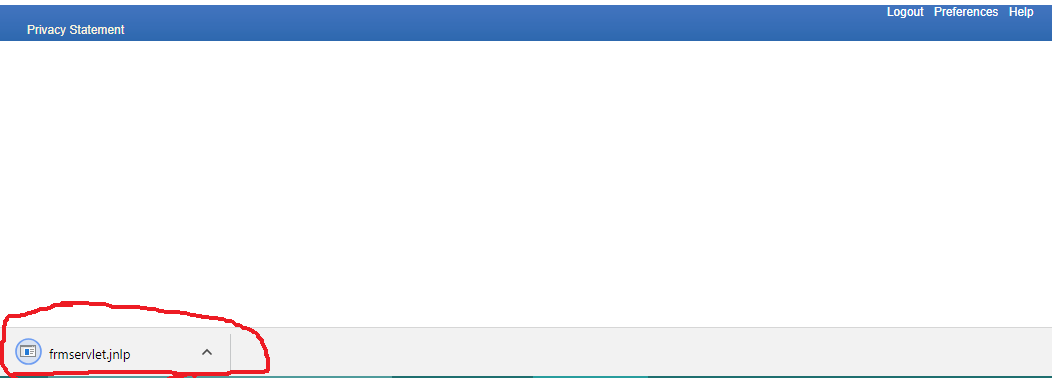
If you are using Microsoft Edge, when you click the menu in the AIS application, you will be prompted to “open” or “save” or “cancel” the download. Click “open” and it should open the application.
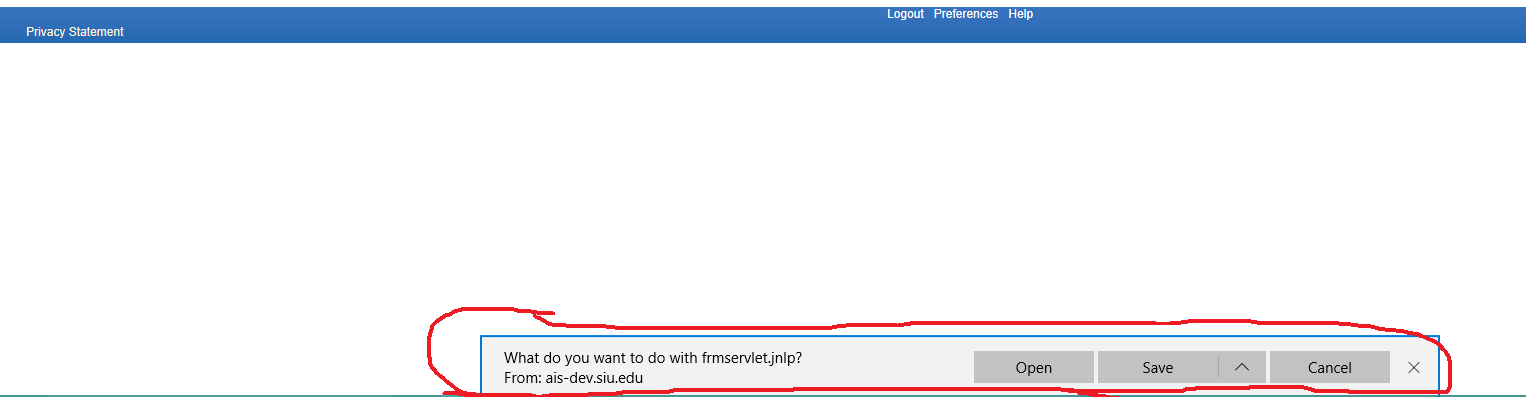
In the Java Control Panel (check the Java Web Start page on how to open the Java Control Panel), under “General” tab, click the “Settings” button under Temporary Internet Files.
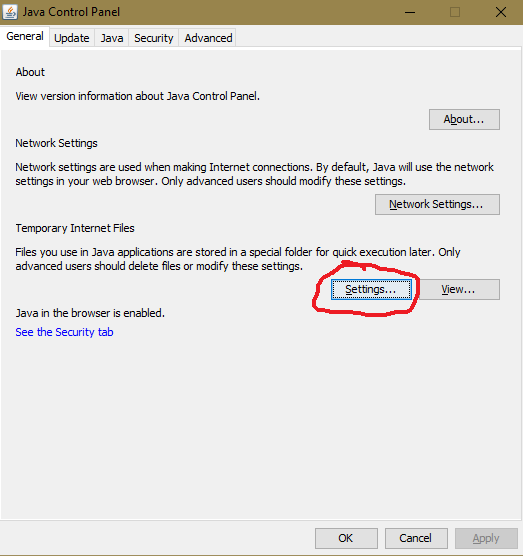
Make sure “Keep temporary files on my computer” is checked. Click Delete Files button
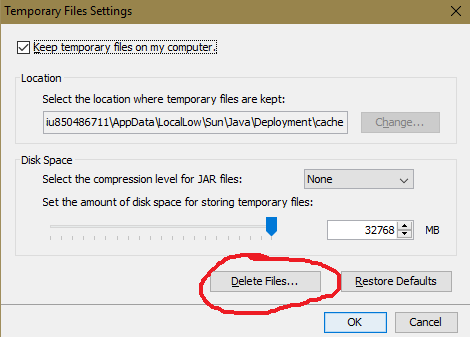
Make sure all 3 options are checked and click OK. Close the Java window.
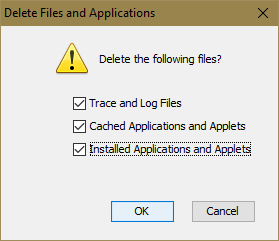
Once you clear the Java cache, clear the browser cache.
In Chrome, Choose Settings> Clear browsing data> Clear Data.
Clear both "Cookies and other site data" as well as "Cached Images and Files".
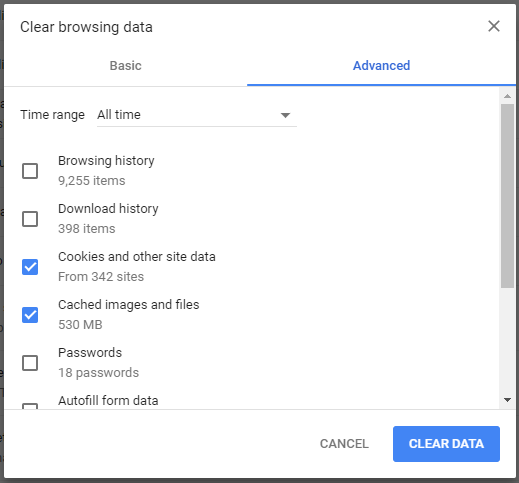
In Firefox> Options> Advanced> Network > Offline Web Content and User Data > Clear Now
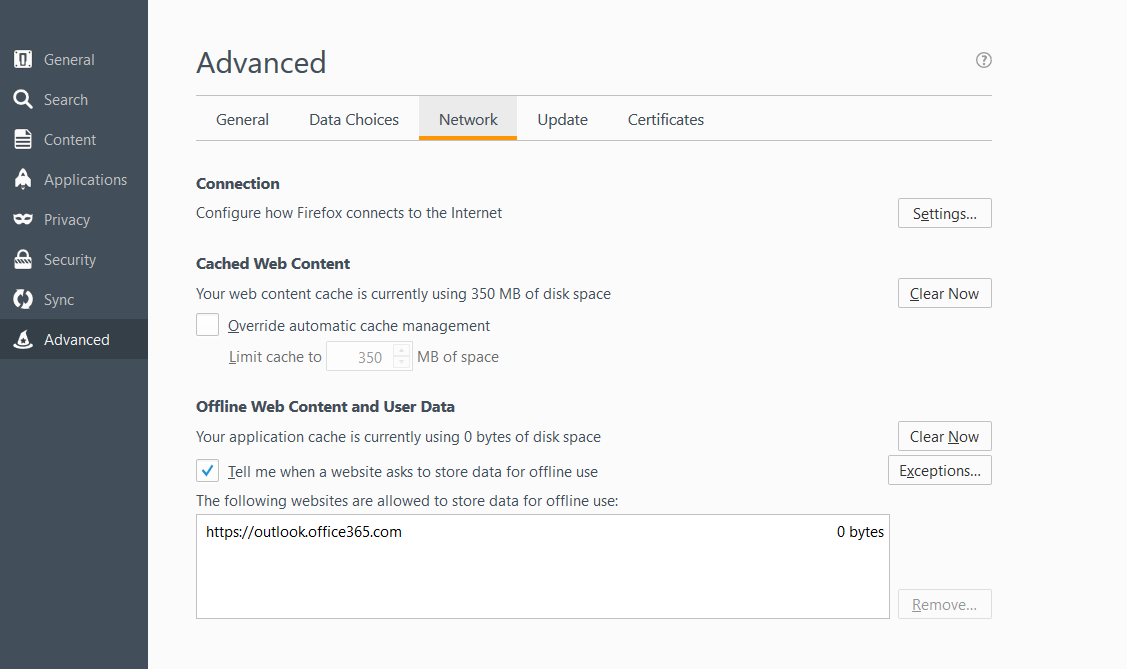
In Edge> Settings> Clear browsing data> Choose what to clear> Clear