Online Safety
/https://siu.edu/search-results.php
Last Updated: Jun 04, 2025, 11:50 AM
Staying Safe Online

Navigating the internet safely can feel overwhelming, but it doesn't have to be. A good rule of thumb is to treat online interactions with the same caution you would use with a stranger in person. You likely wouldn’t accept an unexpected package, share your credit card information, or reveal your home address to someone you just met on the street—and the same caution should apply online.
Staying alert and thinking critically about what you click, download, or share can go a long way in protecting your personal information.
You can help protect yourself online by using strong passwords, avoiding dangerous links, backing up your data, and more. Here are our 10 important tips for staying safe online.
- Don’t open mail from strangers: it’s a good practice to refrain from opening any emails from addresses you don’t know.
- Email Spoofing: Even if the ‘display name’ is someone you recognize but the request seems suspicious, mouse over the name to revel the real email address. This is particularly harder with cell phone mail apps. You must touch the name to reveal the email address to make sure the email was from that person.
- Make sure your devices are up to date: Updates often include critical fixes for any security holes that may have been detected in your programs or devices.
- Use strong passwords: There are several ways to protect yourself from identity theft online, and using strong passwords is one of them. Don’t use your dog’s name or your kids’ birthdays. The best password is one that you can remember, but one that will be hard for other people to guess. An abbreviated sentence, or passphrase, is often better than a single word with numbers and symbols inserted. Or you can use a password management app like LastPass to generate and store your passwords for you. A password manager can also help you generate unique passwords for each of your online accounts. For extra security, change your passwords several times per year.
- Use two-factor authentication: Two-factor authentication requires you to verify your identity after you’ve logged in using your username and password. In some cases, you’ll be asked to verify your identity by entering a code sent by text to your phone or by email. The most secure way asks you to enter a code generated by an authenticator app in a smart phone. Whenever two-factor authentication is available, opt in. It may take you a couple of extra seconds to log in to your accounts, but it can make it less likely that other people will be able to gain access to your accounts.
- Never click on links in emails: Viruses and other forms of malware often spread because you click on a link from someone you know. If you receive a link that looks strange (for instance, it may have typos in it) from a trusted friend or family member, contact them to ask if the link you’ve received was sent on purpose. But remember: Don’t click on the link.
- Avoid using unsecured public Wi-Fi: If possible, try to avoid accessing unsecured public Wi-Fi on your devices. Using it can make you vulnerable to predatory practices. And if you must use it, avoid entering compromising information, like your Social Security number or financial information, on any website. Better yet, use a VPN, or virtual private network, to do your browsing when you’re not at home. This will encrypt the data you send and receive, making it much harder to intercept.
- Back up your data regularly: If you become a victim of malware, such as ransomware, you might not be able to get your data back. That is, unless you’ve backed up your data. When you back up your data, you can make certain kinds of security breaches less problematic.
- Be smart with financial information: Be mindful of where you enter information like your credit card number online. Before you purchase anything on a website, ensure that the website’s URL starts with “https://.” The “s” at the end is critical, because it indicates that your connection is encrypted. Don’t purchase anything from a website that doesn’t have this. Also, you should think twice about saving your financial information to websites you buy from, even if you shop with them frequently. Storing your information on their site could make it easier for hackers to access if a company’s website or network suffers a data breach.
- Educate your family: You can be taking all the right precautions on your home security network, but if your family and other people using your network aren’t doing their part to keep everything secure, your efforts might not be enough.
- Avoid sharing personal information: It’s easy to get comfortable with sharing a little too much personal information online. But you may be surprised at how much damage cybercriminals can do with just a little bit of information. To keep it safe, never share identifying details, like your full name, address, or financial information with strangers you meet online. You should also be careful about the usernames you create for websites — there’s no need for them to include your real name. And be sparing with the amount of information you share in online surveys or forms. Most of the time, little to no personal information is genuinely needed to complete them.
Run Updates
Before browsing the internet, make sure your new device is fully updated. Installing the latest operating system and security updates provides essential protection right from the start.
- Windows 10 (not supported after October 2025)
- Windows 11
- MacOS
Install Software
Choose a secure web browser for your daily use. Good options include:
Antivirus/Antimalware
Many new devices come with a free trial of antivirus software. It's best to either activate the antivirus or uninstall it to free up storage and avoid unnecessary background processes.
Windows 10 and 11 include Microsoft Defender, a reliable and built-in security tool that offers protection comparable to many third-party options. Microsoft Defender is also available for macOS, iOS, and Android.
Backups
Set up regular cloud backups to protect your data. In the event of device failure, cloud backups make it easy to recover important files and settings.- Windows 10 (not supported after October 2025)
- Windows 11
- MacOS
Legacy Operating Systems
Microsoft will end support for Windows 10 in October 2025. To continue receiving security updates and maintain device protection, plan to upgrade to Windows 11 before that date.- View Microsoft's Instructions for Upgrading
- Do NOT install a “clean installation” if you do not wish to DELETE ALL DATA on your device.
Protecting University Data Through Device Encryption
Everyone has a role in safeguarding data stored on University devices from unauthorized access or accidental exposure.
Encrypting SIU-owned computers is a key step in protecting sensitive information. Device encryption significantly reduces the risk of data breaches if a device is lost or stolen. By following this best practice, SIU helps ensure that confidential data remains secure—even if the physical device falls into the wrong hands. If a lost or stolen device is proven to be encrypted, we can be confident that the data it contains has not been accessed.
Encrypting your computer adds a strong layer of protection to the information stored on it and is a critical part of responsible data security. All University computers should have encryption on by default, if not please contact SalukiTech.How to Tell if a Computer is Encrypted
If you are unsure whether your computer is encrypted, follow these steps.
Windows: BitLocker
- Navigate to Control Panel.
- Choose BitLocker Drive Encryption.
- If your hard drive's icon includes a lock, your device is fully encrypted.
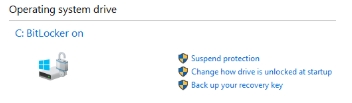
Mac: FileVault2
- Navigate to Control Panel.
- Choose BitLocker Drive Encryption.
- If your hard drive's icon includes a lock, your device is fully encrypted.