Microsoft Teams
Main Content
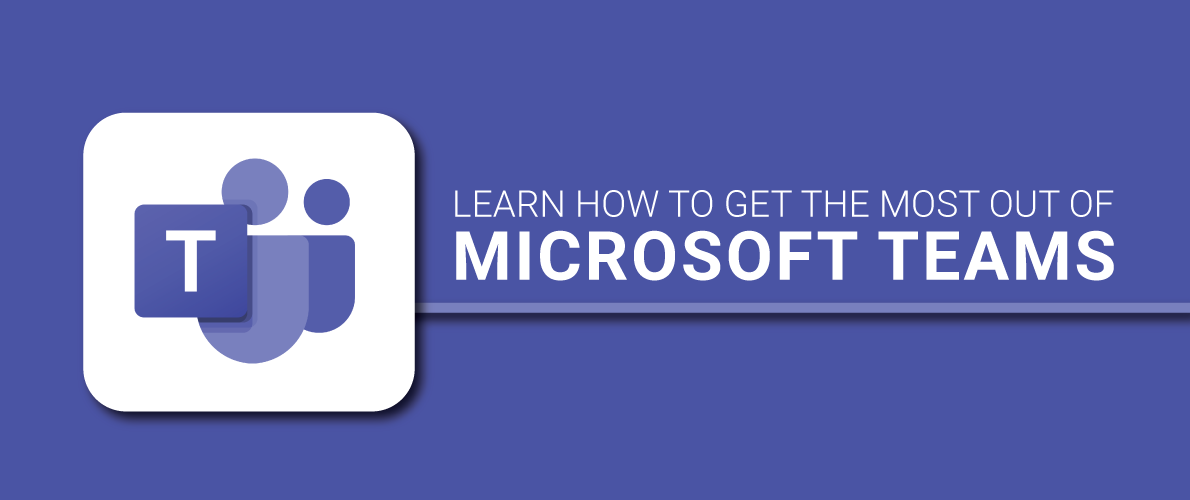
Microsoft Teams
Microsoft Teams is a collaboration and storage tool that allows you to call and chat with others, collaborate on documents in real-time, and securely store files in one location. Watch the video below to learn more about the software, or scroll down and view the collection of videos with short overviews on how to do certain functions.
NOTE: These are short videos. If you find they move to quickly for you, change the play speed. To do this, go to the right-side of the ribbon at the bottom of the video window and click the Settings icon. Select Playback Speed in the menu that opens. Set the speed to .25 (the slowest speed). You will likely need to lower the sound since the audio plays will play very slowly. The sound icon is on the same ribbon as the Settings icon (on the left).
- General
- Messaging
- Collaborating
- Go-to guide for team owners
- How to get your team up and running
- Overview of teams and channels
- How to use the command box
- How to start chat and make calls
- Add tools with tabs
- How to work in channels
- Create instant remote work meetings
- How to manage Microsoft Teams meetings (2019)
- How to invite people to Microsoft Teams
- How to plan and schedule a live event
- How to upload and share files
- How to work on a file together
- More inclusive virtual meetings
- How to share your screen in a Microsoft Teams meeting
- How to schedule a meeting with Microsoft Teams (2018)
- How to join a Microsoft Teams meeting, a demo tutorial
- How to change your background in Microsoft Teams, a demo tutorial
- What is Shifts in Microsoft Teams?
- How to manage a Shifts schedule
- Build applications in Microsoft Teams with Power Apps
- What is Microsoft Teams Approvals?
- How to create a Shifts schedule
- How to manage meetings
- How to use teams and channels
- The Power BI app for Microsoft Teams - empower your organization with data
- How to use Shifts in Microsoft Teams for frontline managers
- How to use Shifts in Microsoft Teams for frontline workers



