LastPass
/https://siu.edu/search-results.php
Last Updated: Jun 04, 2025, 11:50 AM
Secure Your Passwords
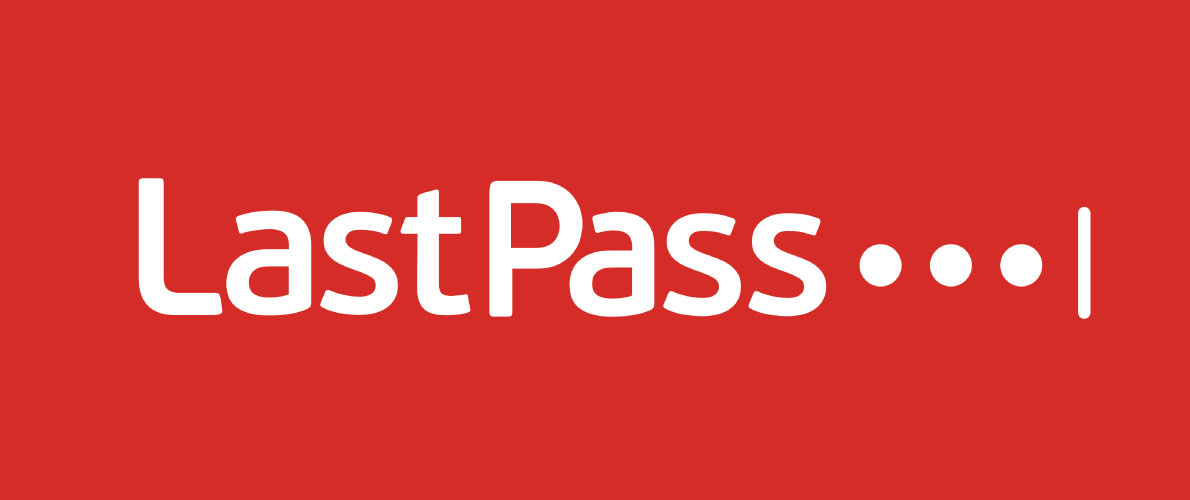
Weak passwords put your accounts, devices, and the University at greater risk of cyber threats. Using strong, unique passwords or passphrases with a mix of characters improves security—but they’re not always easy to remember.
LastPass Password Manager makes password management simple. It creates strong, secure passwords and stores them in a private, encrypted vault—so you don’t have to remember them. Use it to safeguard both your SIU accounts and your personal information.
Benefits
Key Benefits
Set it and forget it
Automatically generate and securely store passwords in an easy-to-navigate password vault.
Seamless login
Stop typing usernames and passwords—LastPass fills them in for you, saving time and effort.
Stronger password creation
When creating or updating an account, LastPass suggests strong, unique passwords to enhance security.
Access from anywhere
Use LastPass on any device—whether you’re at home, at work, or on the go.
Simplified online transactions
Automatically fill in payment and shipping details to make online purchases faster and easier.
Secure personal information
Store sensitive data like credit cards, insurance info, and notes—all in one secure, accessible place.
Share securely
Share passwords and notes with trusted contacts safely and easily.
Account Types
Last Pass Password Manager Account Types
SIU faculty and staff can sign up for an Enterprise account, a Premium account, or both. Students, alumni, and retirees are eligible for a Premium account. Review the options below to see which account type best fits your needs.
- Enterprise accounts: Ideal for storing and securely sharing University-related passwords and information. Available to SIU faculty and staff.
- Premium accounts: Designed for storing personal passwords and information.
- Family accounts: Includes all Premium features for up to five additional family members—perfect for securing household logins and personal information.
Faculty and staff can link their Premium and Enterprise accounts to manage both personal and University-related passwords in one secure, convenient place.
What do all account types have in common?
Both Enterprise and Premium accounts offer the following features:- Store your passwords in a secure vault
- Auto-fill login credentials and form fields
- Auto-generate strong, unique passwords
- Secure password sharing
- Security challenge to identify weak, old, or reused passwords
- 1GB encrypted file storage (for bank account info, passports, etc.)
What is different?
The table below summarizes some of the key differences between Enterprise and Premium accounts:
| Feature | Premium (Personal) Account |
Enterprise (Business) Account |
|---|---|---|
| Multifactor authentication | Yes, but must be manually configured and cannot use the University's MFA (Microsoft Authenticator) | Yes, protected automatically by the University's MFA (Microsoft Authenticator) when you enroll |
| Link a Personal or Premium LastPass account for simpler management | No | Yes |
| Reset your master password if you forget it | No | Yes |
| Unlimited shared folders to customize sharing permissions | No | Yes |
| Pre-configured and optimized security settings for SIU's environment | No | Yes |
| Recommended for storing University-related credentials |
No |
Yes |
| Recommended for storing personal credentials | Yes | No |
| Remains active after you graduate (students) or retire (faculty and staff) | Yes | No |
Activate Your Enterprise (Business) Account
Activating Your LastPass Enterprise Account
Enterprise (Business) Accounts are for University faculty and staff to securely store the passwords they use to complete University business. This account will be provided as long as you are employed as a faculty or staff member of the University.
1. Using your SIU email account, open the email inviting you use the Enterprise version of LastPass. In the email, click the Activate LastPass button.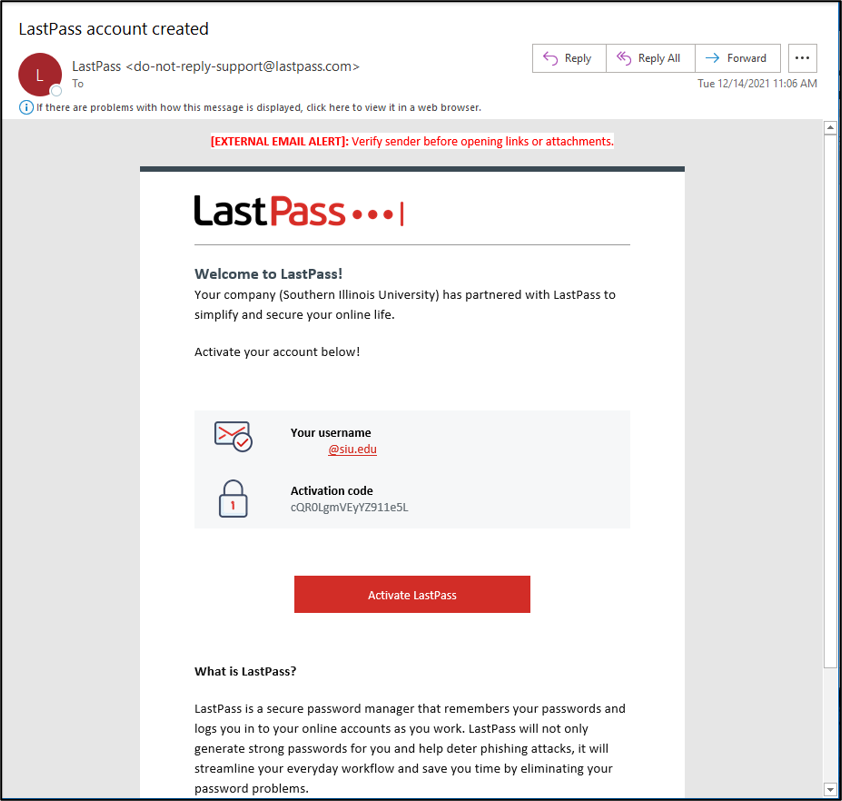
2. In the Account activation box, you will need to:
A. Copy and paste the activation code from the email you received.
B. Enter a Master Password that meets the requirements listed.
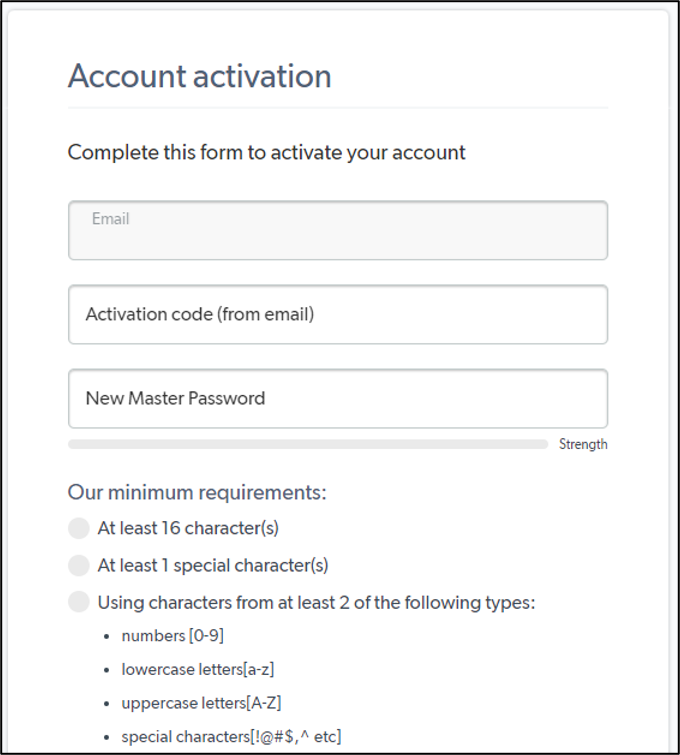
3. Scroll down in the box and re-enter your password in the Confirm New Master Password field.
4. Enter a word or phrase that will help you remember the password in the Reminder field.
5. Click the Continue button.
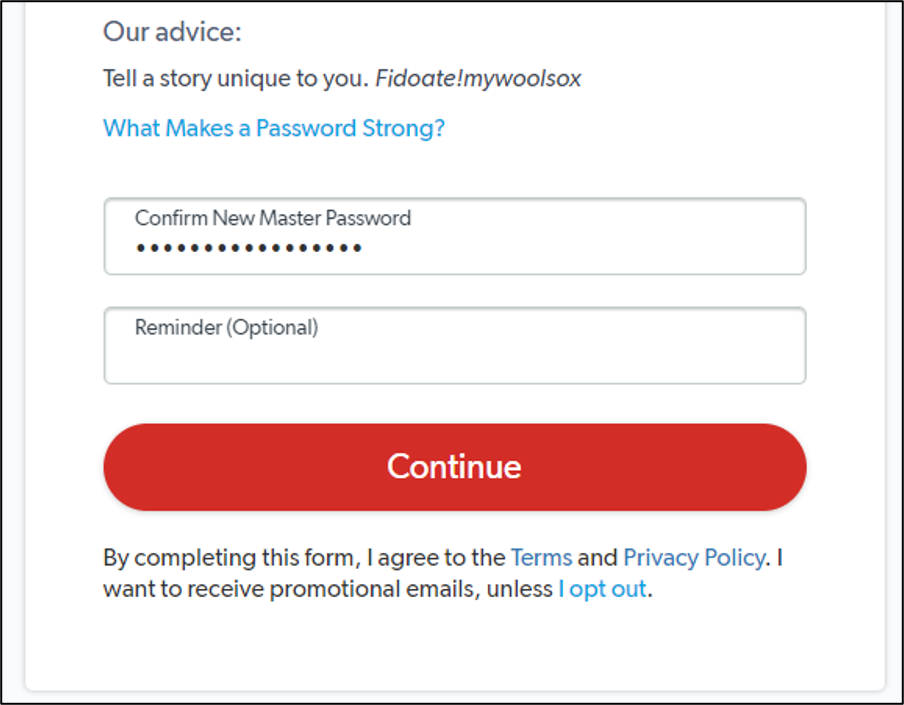
6. Click OK.
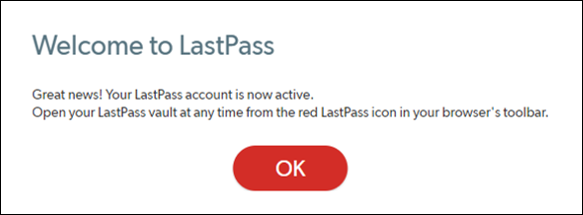
7. Use your SIU email address and your new master password to login to LastPass for the first time.
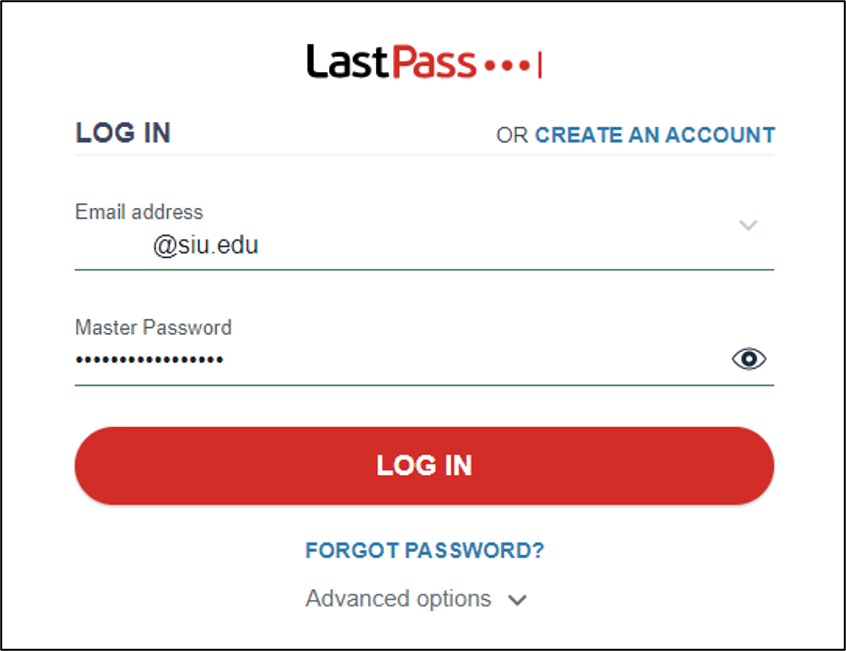
8. To complete your login you will need to setup Microsoft Authenticator, SIU's Multi-Factor Authentication tool.
A. Enter your SIU email address.
B. Enter your LastPass Master Password.
C. Click the Begin Enabling Microsoft Authenticator.
9. Enter your SIU email address to confirm your Microsoft Authenticator username.
10. Click OK to continue.
11. Click the Install LastPass button to download and install the appropriate browser extension.
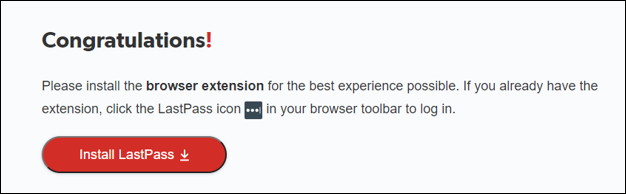
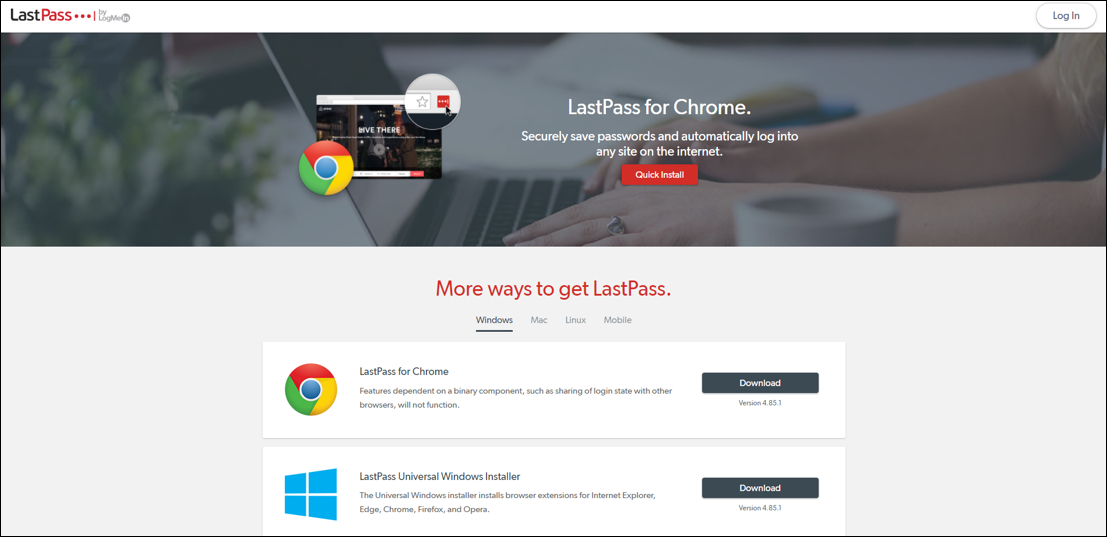
12. Once the browser extension is installed, you will be prompted to log into LastPass.
A. Enter your SIU Email Address.
B. Enter your LastPass Master Password.
C. Click the Log In button.
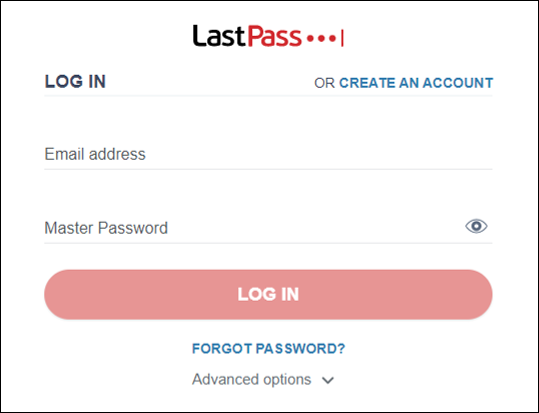
13. On your smart phone or mobile device that has the Microsoft Authenticator app setup, click Approve to complete the authentication process.
It is recommended that you set up SMS account recovery by adding a mobile number to your account. Doing this allows you to receive a verification text message should you forget your master password.
Read the article How do I reset my master password using SMS account recovery for LastPass? to learn how to reset your locked LastPass account.
Activate Your Premium (Personal) Account
Activating Your LastPass Premium Account
Premium (Personal) Accounts are for University faculty, staff, students, alumni, and retirees to safely secure the passwords they use in their personal lives. You may continue to utilize this account after your departure from the University. Your University email address is required for authentication purposes during the setup process.
1. In you web browser go to https://lastpass.com/partnerpremium/siu.
2. Start creating your account by:
A. Entering your SIU (@siu.edu) email address in the university email field.
B. Entering your personal (such as @gmail.com) email address in the personal email address field.
C. Click the Submit button.
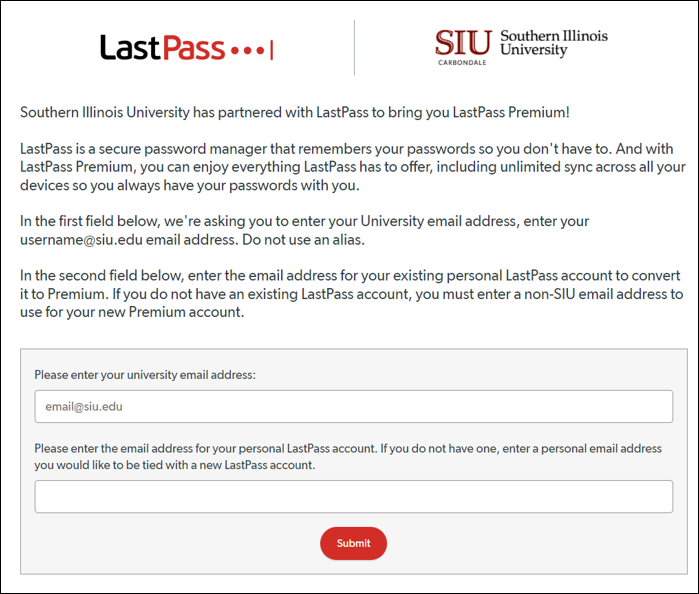
3. The screen will change to a Congratulations message, you may close it.
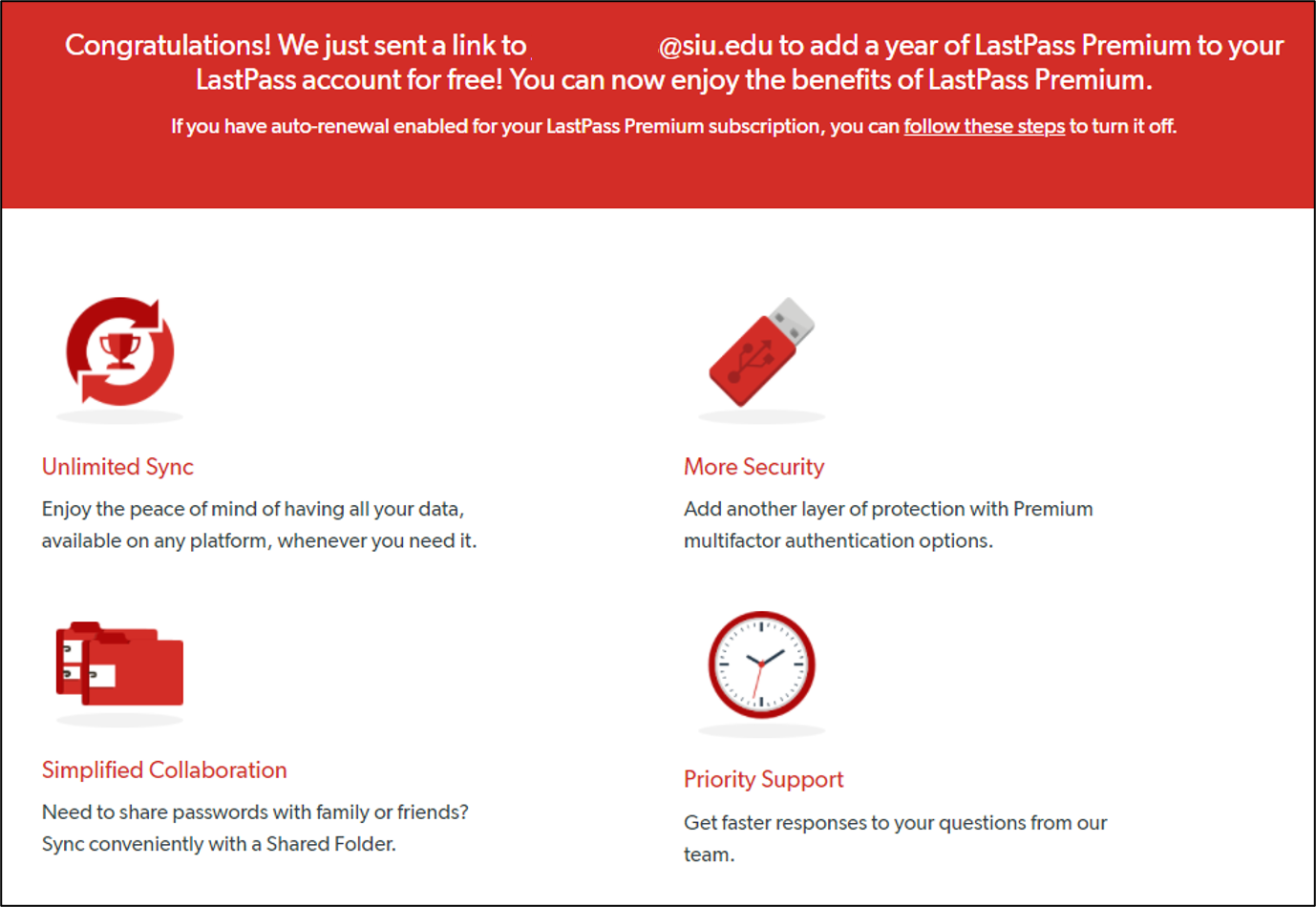
4. In your University (@siu.edu) email account, open the email from LastPass.
5. Click the Create my account link.
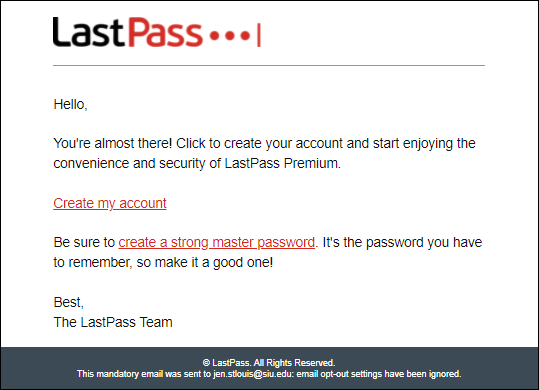
6. Fill in the Create an account dialog box.
A. If your personal email address is not listed, enter it in the Email field.
B. Enter a unique secure password in the Master Password field.
C. Re-enter your password in the Confirm Master Password field.
D. Enter a word or phrase that will help you remember your Master Password if you forget it.
E. Click the Create My Account button.
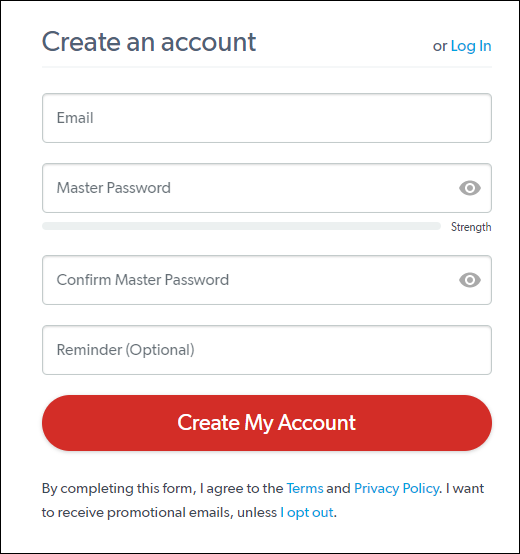
7. Click Confirm to continue.
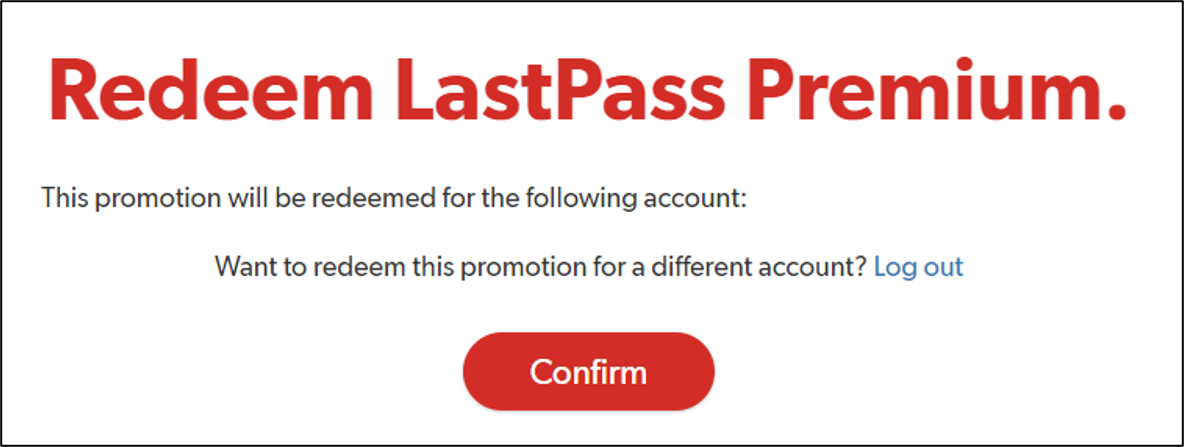
8. Open your personal email account and open the email from LastPass.
9. Click on Log into LastPass.
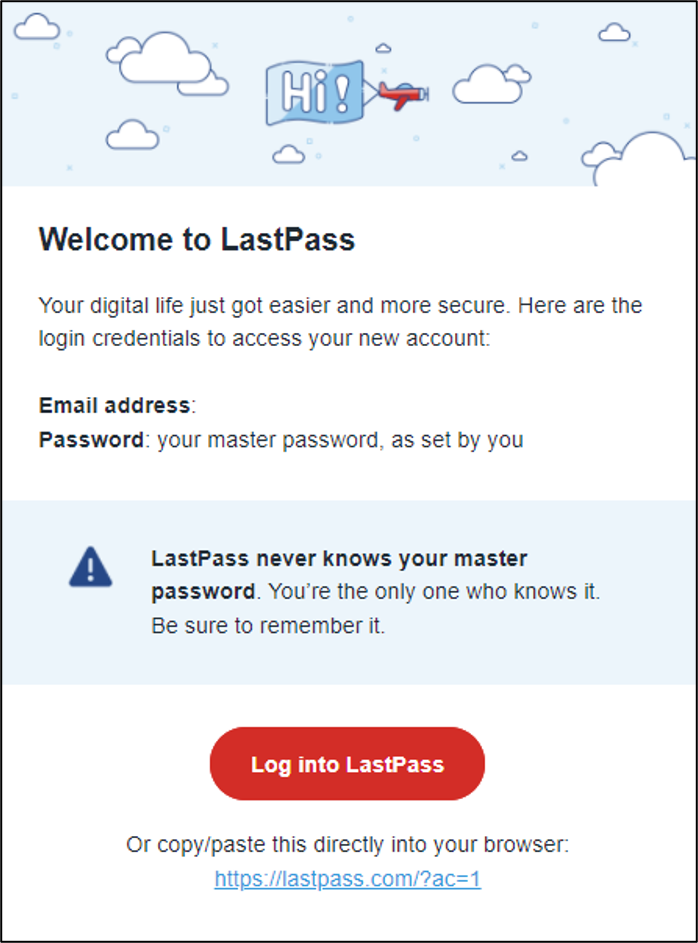
10. Log into your LastPass account using your personal email address and your new Master Password.
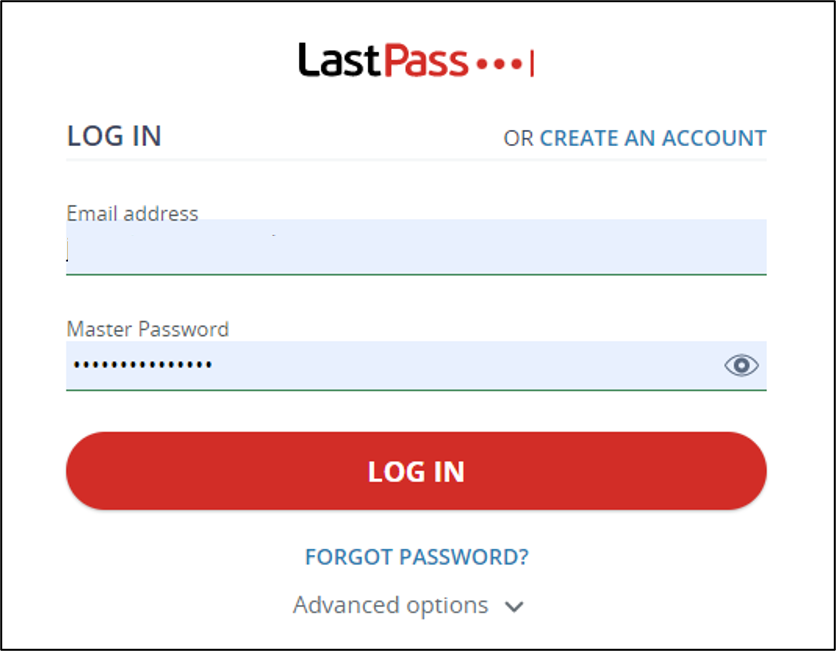
11. If you haven't already downloaded the appropriate browser extension, go to https://lastpass.com/misc_download2.php.
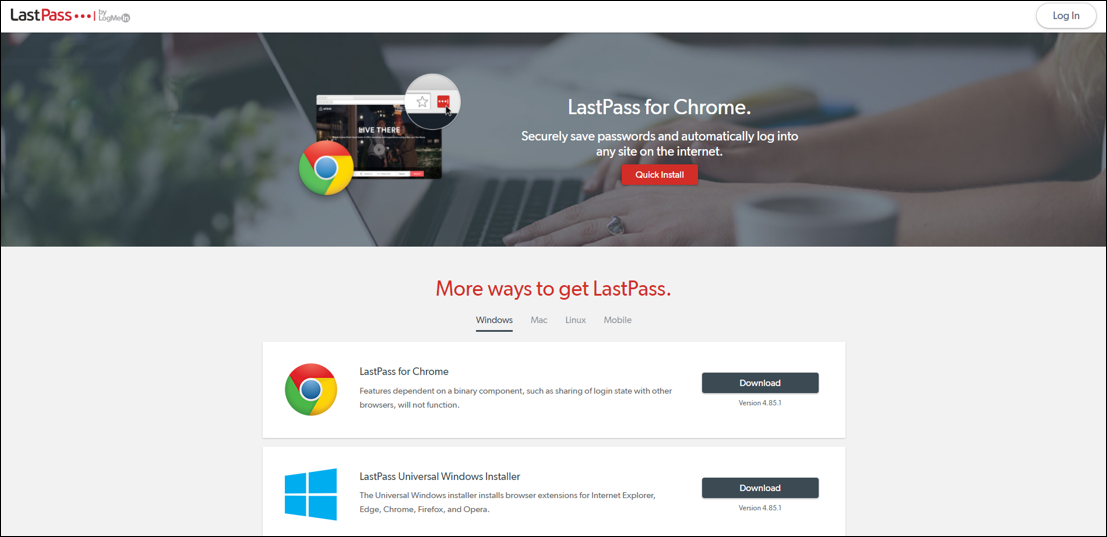
Note: If you forget the Master Password to your Premium (Personal) LastPass account, you will have to rely on the self service recovery tools provided directly from LastPass. The University has no administrative access to this account.
It is recommended that you set up SMS account recovery by adding a mobile number to your account. Doing this allows you to receive a verification text message should you forget your master password.
Read the article How do I reset my master password using SMS account recovery for LastPass? to learn how to reset your locked LastPass account.
Family Accounts
Family Accounts
LastPass Family Accounts include five (5) additional individual LastPass licenses for University faculty and staff (Enterprise Account holders) to share with their family. Each license (i.e., family member) will enjoy unlimited use of shared folders with other family members on the account, emergency access, and a simple, easy-to-use, Family Manager dashboard where the Family Manager(s) can add or remove family members. Additionally, LastPass Families offers all of the features and tools available in a LastPass Premium account, including access on all devices, save and autofill, Multifactor Authentication, individual item sharing, and much more.
1. You must be logged into your Enterprise (Business) LastPass account.
2. Open your LastPass vault by clicking on the LastPass button in your browser. Then click on the Open My Vault link.
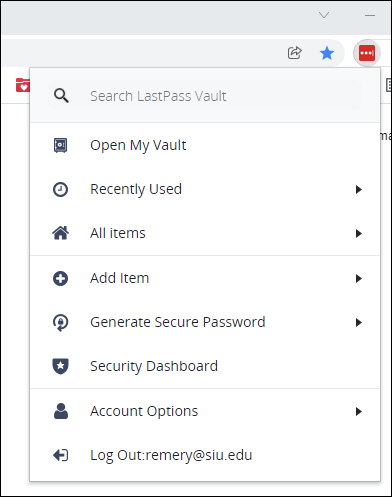
3. In the left hand navigation pane, click on Account Benefits link.
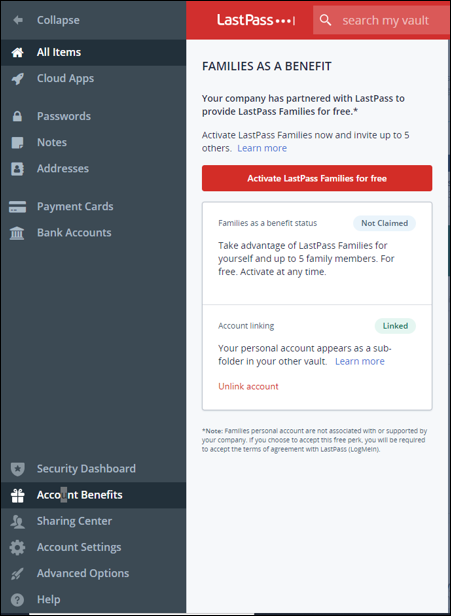
4. Enter the email address of your LastPass Premium (Personal) account, then click Let's go.
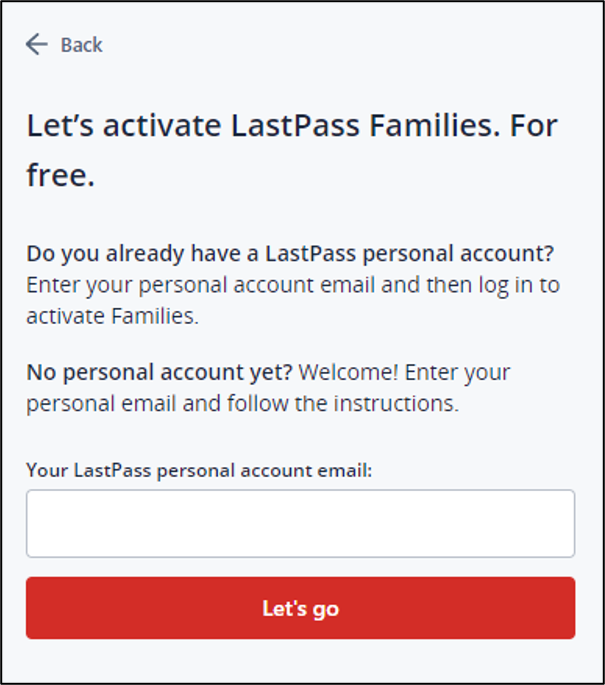
5. Enter the Master Password for your LastPass Premium (Personal) account, then click Let's go.
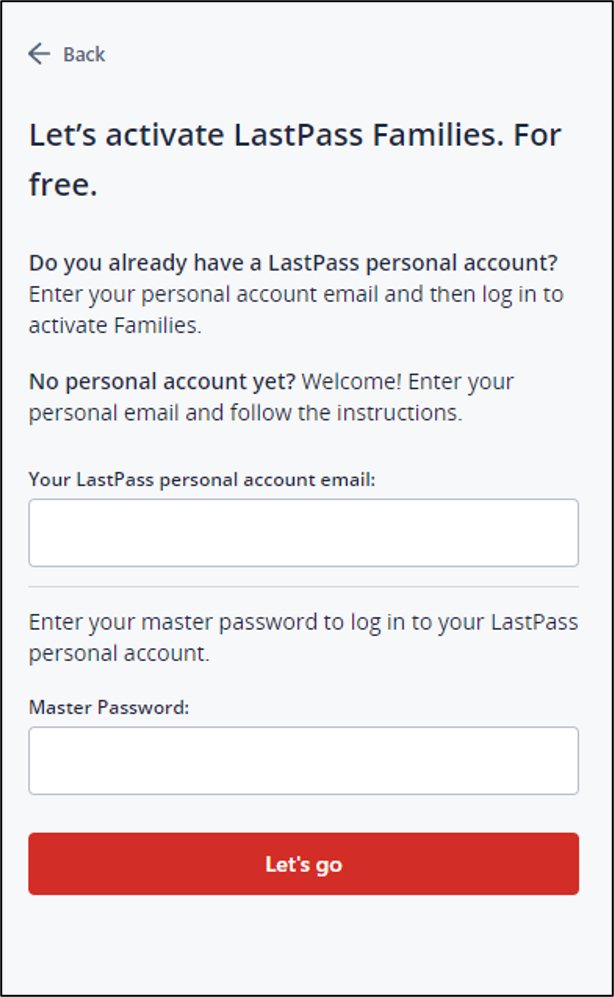
7. Return to your LastPass vault by clicking Back to Account Benefits button.
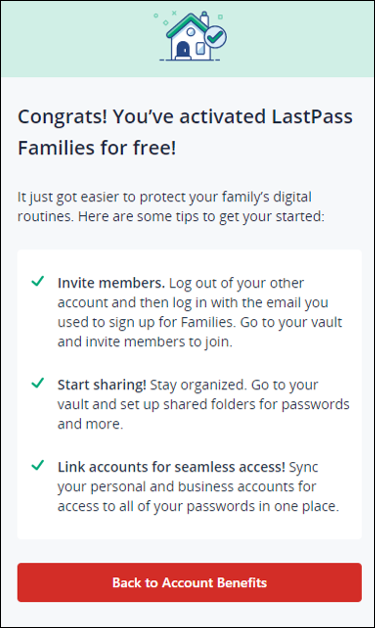
8. Log out of your Enterprise (Business) account by clicking on the LastPass button in your browser then clicking the Log out link.
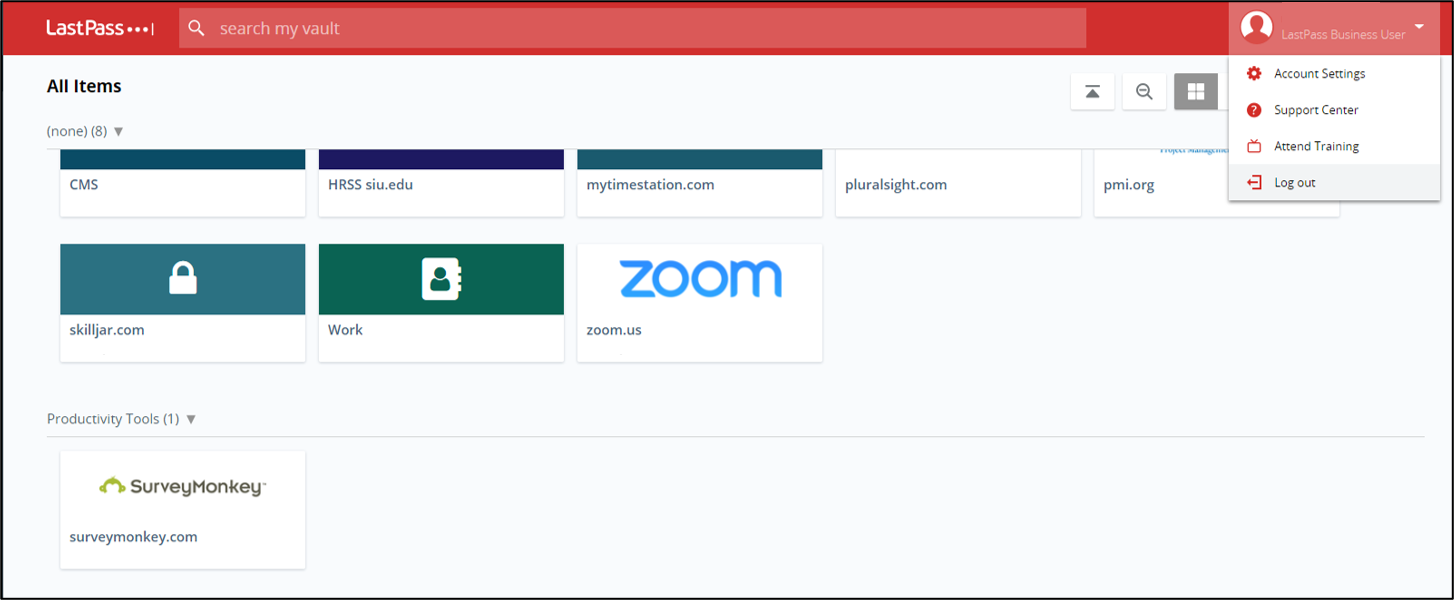
9. Log into your Premium (personal) LastPass account by using your personal email address and the associated Master Password.
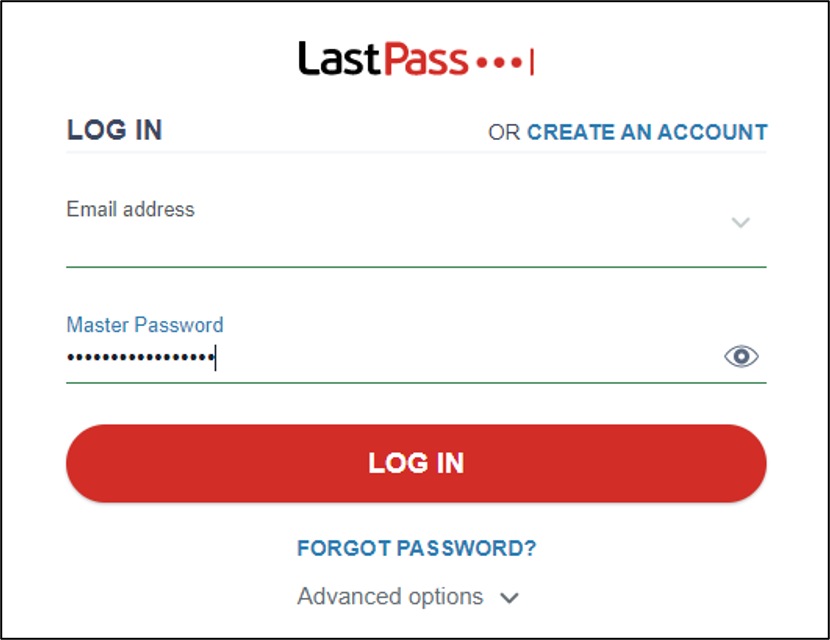
10. In the left hand navigation pane, click on Manage Family link.
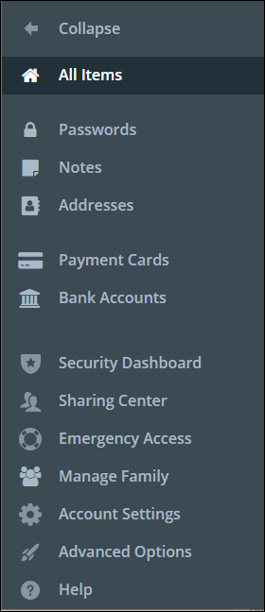
11. Click the Add Family Member button.

12. Enter information to invite the family member:
A. Enter the invitee's email address.
B. Enter the invitee's first name.
C. Enter the invitee's last name.
D. Select the role for the invitee.
E. Click the Invite button.
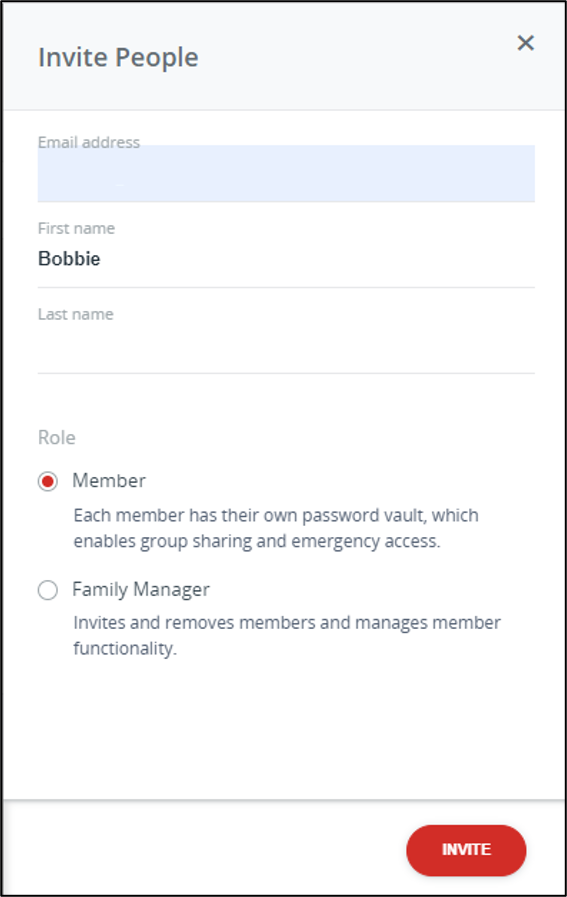
Note: If you forget the Master Password to your Family LastPass account, you will have to rely on the self service recovery tools provided directly from LastPass. The University has no administrative access to this account.
It is recommended that you set up SMS account recovery by adding a mobile number to your account. Doing this allows you to receive a verification text message should you forget your master password.
Read the article How do I reset my master password using SMS account recovery for LastPass? to learn how to reset your locked LastPass account.
More Resources
More Ways to Get the Most from LastPass Password Manager
Get Started
View the Quick Start videos
Log in to LastPass Password Manager
Add a new site
Log in to sites with LastPass Password Manager
Generate a secure password
Use form fills
Manage Your Account(s)
Link a Personal or Premium account to your Enterprise account
Change your master password
Recover your lost master password
Set up emergency access to your vault
Delete your LastPass account (Note: this removes all data from your account)
Security
Enable multifactor authentication on your premium account
Identify weak or duplicate passwords in your vault
Mobile Devices
Use LastPass for Android
Use LastPass for iOS
Store and Share
Manage your vault
Store encrypted notes (Secure Notes)
Share a password or Secure Note
Manage enterprise account shared folders
Create a shared folder
Learn More
Visit the LastPass support site
FAQs
Frequently Asked Questions
Can anyone from the University see my passwords?
The only way for someone else to see your passwords is for you to place the password in a shared folder that you have in common with the other person. Shared items can be configured to let the other party view the password, or just launch whatever items you have within the folder.
What access does the University have to my LastPass accounts?
The University has zero access to your Premium or Family (Personal) accounts. The University only has the ability to reset your Enterprise (Business) Master Password.
Can SalukiTech reset my Enterprise (Business) Master Password if I forget it?
While they do not have the ability to reset your password themselves, they can walk you through the reset process. If you are still unable to reset the password, they can escalate your request.
Can SalukiTech reset my Premium (Personal) Master Password if I forget it?
While they do not have the ability to reset your password themselves, they can walk you through the reset process. If you are still unable to reset the password, the personal account itself can be reset. This means that your stored accounts and information would be deleted, but you can create a new Master Password and re-enter your information.
How does LastPass secure your passwords?
They are stored in a digital vault that you can access from anywhere and any device, using one strong master password. Once you have logged in to LastPass, you can view your saved passwords and their associated accounts or services, meaning you no longer need to remember them yourself.
How frequently will I need to change my master password?
Your master password will expire every 365, similar to our SIU Network ID’s.
How long can I use LastPass before having to sign in again?
If you are using your web browser, LastPass will require you to sign in every 12 hours. If you are using the mobile app and/or the browser extension, you will need to sign in again anywhere from 14 to 30 days. The time period varies based on your selections in the extension preferences, and if you have cleared your browser cookies/cache.
Can I reuse a master password?
Once a master password expires, it cannot be reused.
Can I use my master password for another account?
You cannot use your master password for another account and store the account information in LastPass. If you do this, LastPass will recognize that and force a master password change.