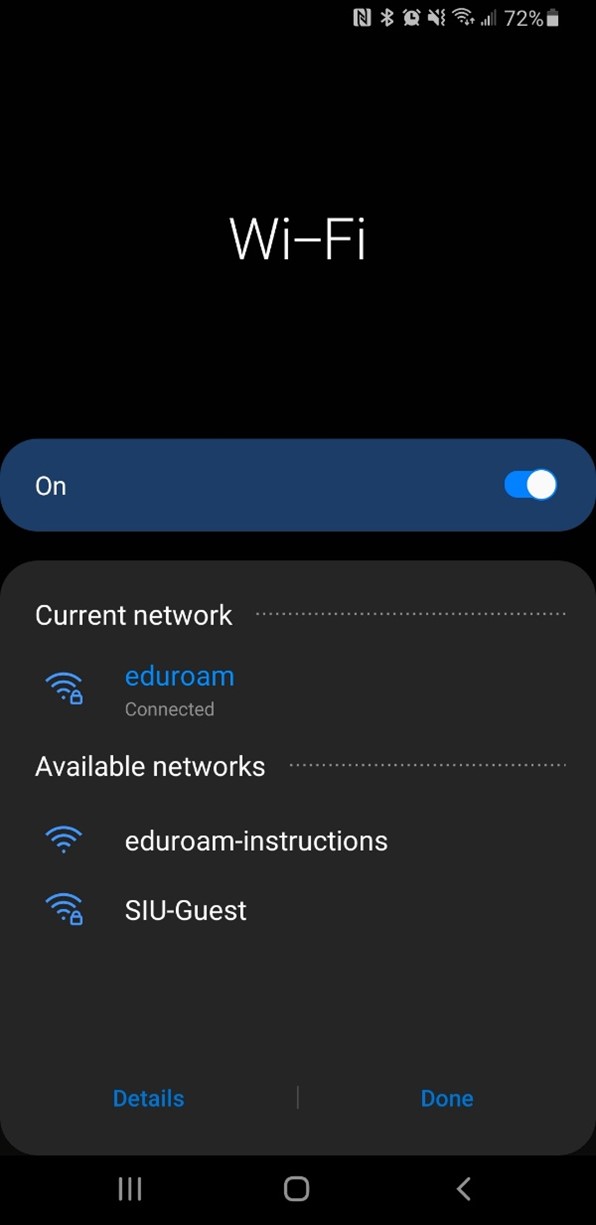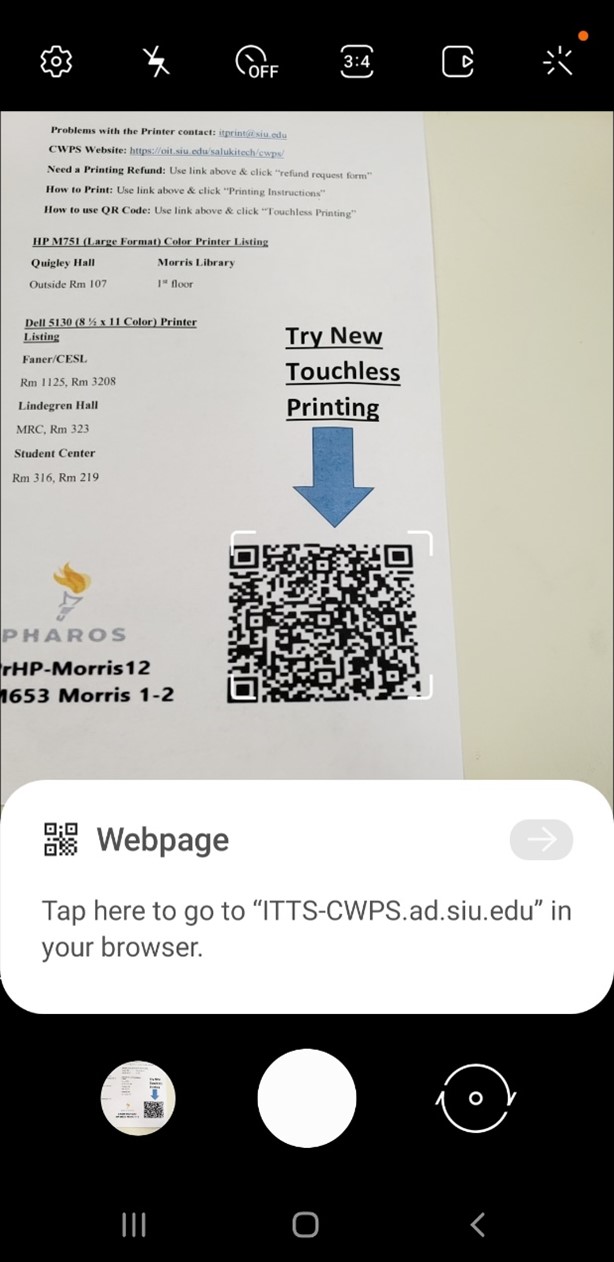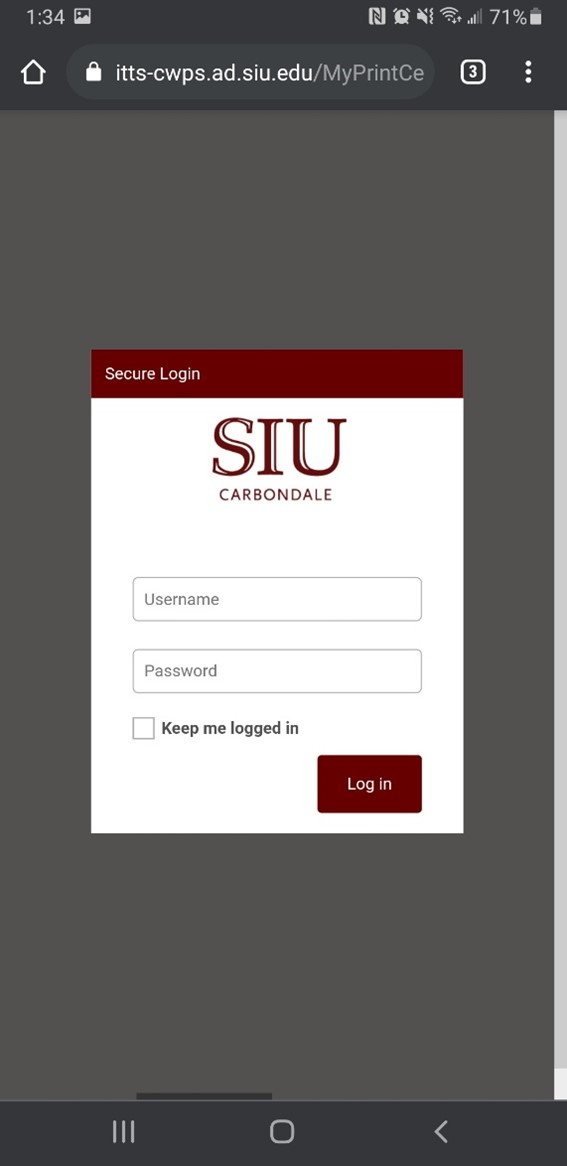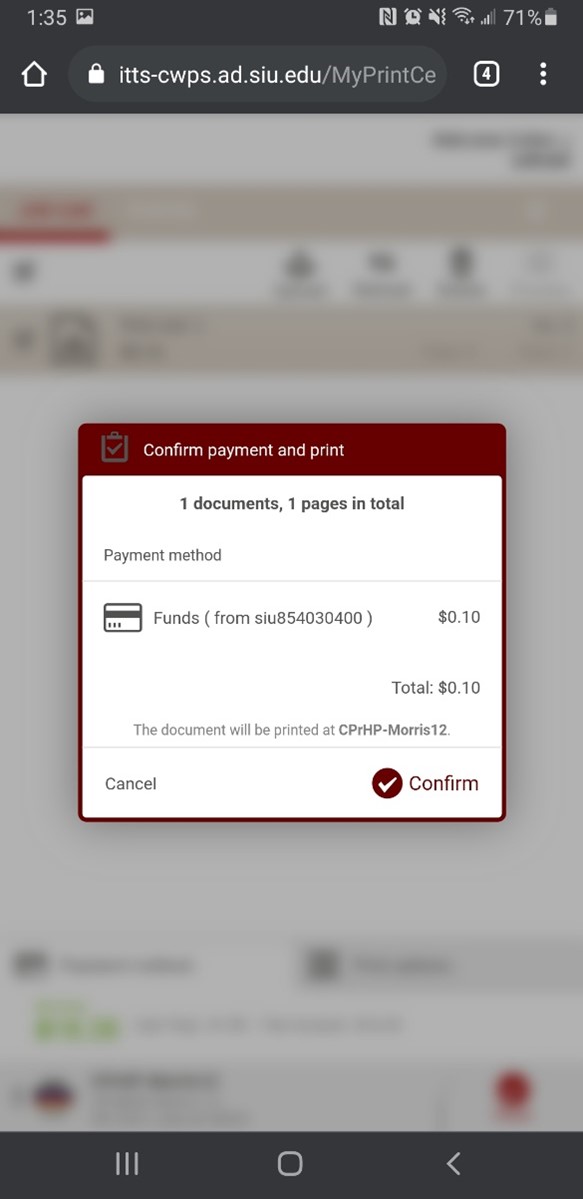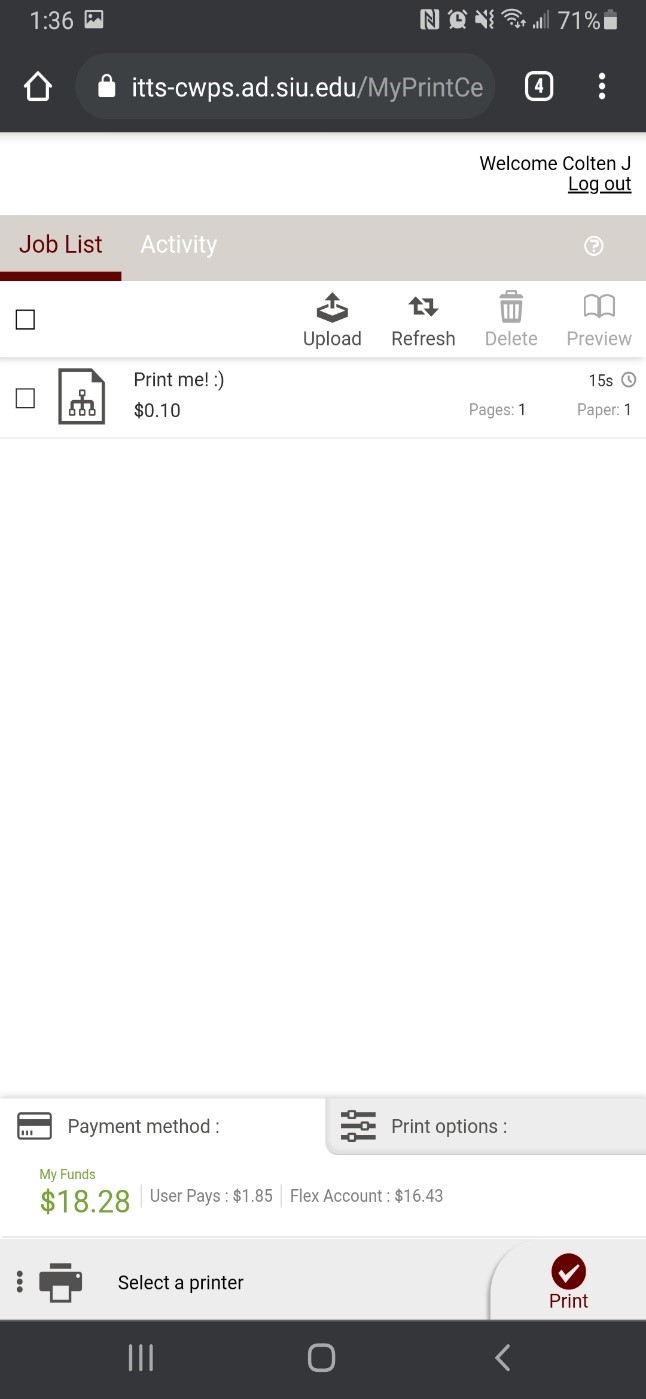/https://siu.edu/search-results.php
Last Updated: Jun 04, 2025, 11:54 AM
After you have sent your document (webpage, document, presentation slides, etc.) to be printed, you will have the option to print your documents without ever having to touch the printer. Follow the instructions below to learn how.