Oracle Reports
/https://siu.edu/search-results.php
Last Updated: Oct 03, 2025, 12:48 PM
Using the Oracle Reports Feature
Oracle Reports Macro is a third-party extension that can be added to Microsoft Word and is only available on Microsoft Windows.
Install Oracle Reports
OracleReports is an add-in to MS Word. To install it, you must be able to add files to your set-up of the MS Word program (that is, have "read/ write" access to the program's start up directory). This is always the case when your copy of MS Word is installed on your computer's hard drive. If your MS Word is installed on a networked server, please ask your network staff to assist you in the installation. NOTE: Oracle report macros are not supported for Mac.
To install OracleReports, please do the following:
1. Verify that Microsoft Word is installed and functioning on your device.2. If it is open, close Microsoft Word.
3. Verify that “hidden files” are turned on/viewable through File Explorer.
4. In file explorer, Click the View menu.

5. Click on Options. You will get a pop up like the one below.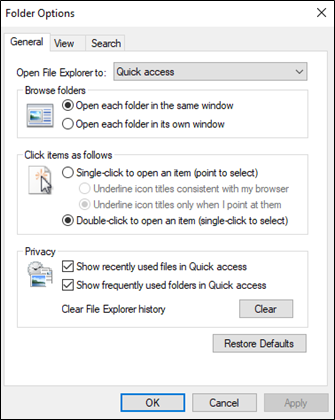
6. Click on the View tab.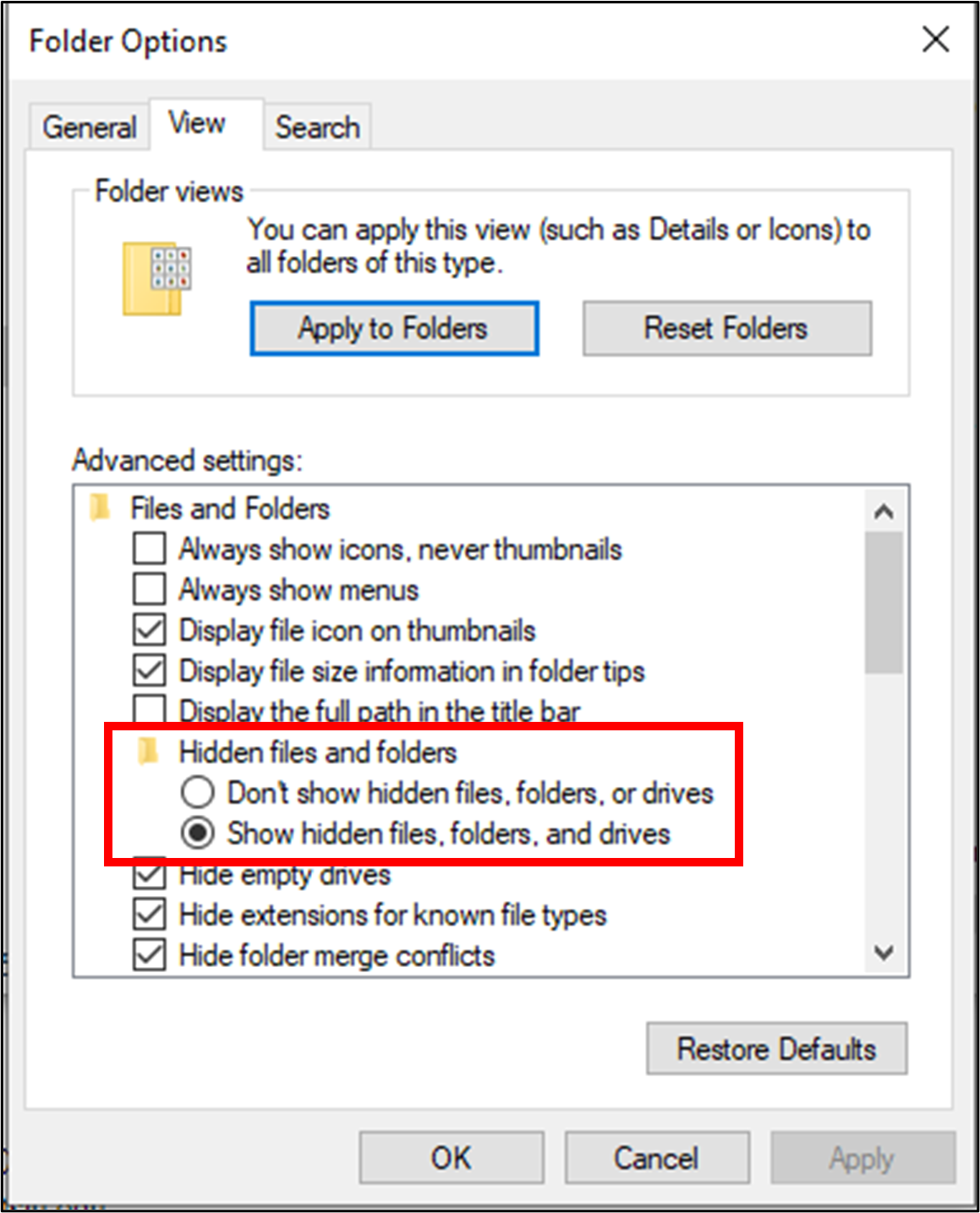
7. Under Hidden Files and Folders, select “show hidden files, folder, and drives.”
8. Click Apply and click OK.
9. Download the following file MS Word - Oracle Format.dot. (In Firefox/Chrome, right click “MS Word - Oracle Format.dot”, select “Save As” and save it to your download folder).
10. In File Explorer, copy the file from your downloads folder to the C:\Users\siu85xxxxxxx\AppData\Roaming\Microsoft\Word\STARTUP folder (replacing SIU85xxxxxxx with your PC user name)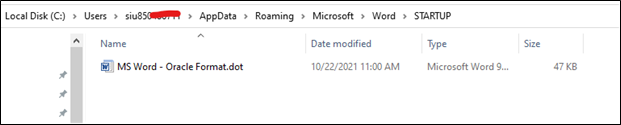
11. Open MS Word and go to “Add-ins” menu and see if “Oracle reports” menu (picture below) shows up. 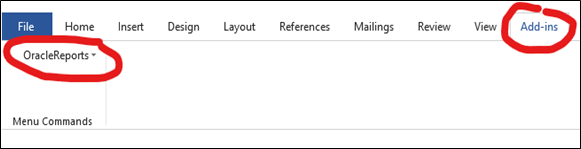
12. In some cases, a reboot of your PC is required before the Oracle Reports add-in will display in Word. For further assistance please contact support using the information found on the left.
Run Oracle Reports
Use it to assist you in AIS reporting; as follows:
1. Submit and view your report in AIS as always. Run your report and select "View Output". AIS will launch MS Word and display your report as a MS Word document.
2. On the MS Word menu, a new option, "OracleReports", will appear. Click on OracleReports to activate the add-in.
3. You will have the following options; select the one that best meets your needs:
- LandscapeNormal: maintain current font size; reorient to landscape
- LandscapeCompress: reduce font size slightly; landscape
- LandscapeUltra: reduce font size to the smallest possible; landscape
- PortraitNormal: maintain current font size; reorient to portrait
- PortraitCompress: reduce font size slightly; portrait
- PortraitUltra: reduce font size to the smallest possible; portrait
4. As before, view, print, or save your report within MS Word.