Web ADI
/https://siu.edu/search-results.php
Last Updated: Oct 03, 2025, 12:48 PM
Accessing the Web ADI Functionality
Web Application Desktop Integrator (Web ADI) is a tool that allows you to bring the functionality of Oracle EBS into an Excel spreadsheet. You can access the Web ADI functionality through a self-service link on your personal homepage.
ADI Users
To allow access to Web ADI functionality you must "Allow status updates via script". To change this see Computer Settings. To install Web ADI follow Office installation instructions.
Setup Information
To allow access to Web ADI functionality you must "Allow status updates via script." To change this setting, complete the following steps...
1. Go to the Control Panel on your device.
2. Click Network and Internet.
3. Click Internet Options.
4. Click on the Security tab
5. Click the Custom Level button.
6. Search for Allow status updates via script and select the enable button.
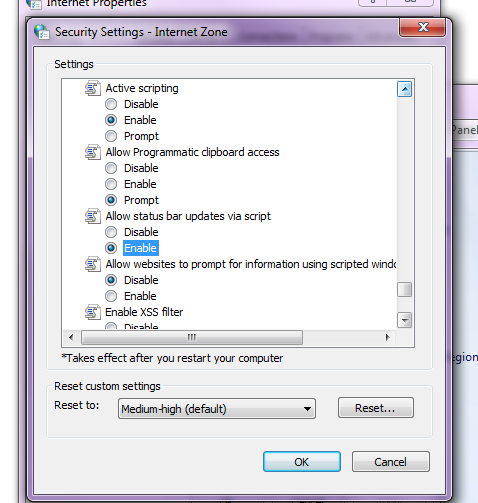
7. Click Ok.
1. Click File then Options.
2. Click Trust Center link in the Excel Options window.
3. Click Trust Center Settings... button.
4. In the Trust Center window click Macro Settings link from the menu on the left.
5. Under Macro Settings check Disable all macros with notification.
6. Under Developer Macro Settings check Trust Access to the VBA project object model.
7. Click OK button to close the Trust Center window.
8. Click OK button to return to the spreadsheet.
NOTE: Once integrated successfully Oracle interface link should display under: Add-ins(tab)->Oracle
Certification Matrix
| Version | Windows 10 (32 and 64-bit) | Windows 8.1 (Desktop Mode, 32 and 64-bit) | Windows 8 (Desktop Mode, 32 and 64-bit) | Windows 7 (32 and 64-bit) |
|
Office 2016 (32-bit) |
Certified | Certified | Not Certified | Certified |
|
Office 2016 (64-bit) |
Certified | Certified | Not Certified | Certified |
|
Office 2013 (32-bit) |
Certified | Certified | Not Certified | Certified |
|
Office 2013 (64-bit) |
Certified | Certified | Not Certified | Certified |